Create pages
Create and preview pages on the Skedulo Pulse Platform.
Overview
Creating pages gives you freedom to present your data in the way that works best for your organization. You can create pages for both your custom objects and Skedulo’s standard objects.
Note
Pages for standard objects (for example,accounts-view) are read-only. Create a duplicate page to apply tenant-level customization (for example, my-accounts-view).
Create a page
Use the Page builder - create page to create your own pages on the Skedulo Pulse Platform. To open this page:
- Navigate to Settings > Developer tools > Platform settings (beta) to open the Platform page list view page.
- Click Create New in the top right-hand area of the page.
- On the Create page, fill in the fields as required.
- Name. Enter a name for your page.
- Slug. This is the URL path that will be used to visit the page. This field is autocompleted with a URL-safe version of the name you supplied in the Name field, but you can enter a different slug if required. If entering a custom slug, you may only include lowercase alphanumeric characters and hypens.
- Page Type. Select a page type from the drop-down menu. This enables the page to be categorized correctly. For example, pages with an Edit or View type need an ID to work and cannot be added to the Navigation menu. For more information about the different types, see the table below.
- Page Description. (Optional) Enter a description of your page.
- Template Content. Add HTML, Horizon, and Breeze components to build your page. For a full list of the available components, see the Horizon component Storybook and the Design System Storybook. Content is rendered using Nunjucks so you can make dynamic/more complex pages
- When you’ve made your changes, click Save. The page is added to the list on the Platform page list view.
- To preview your new page, click on the page’s Slug in the Plaform page list view.
Duplicate a page
Duplicate page enables you to create a new page which is an exact copy of an existing page. A benefit of this is enabling you to experiment safely with different components while keeping a known good backup.
To duplicate a page:
- Navigate to Settings > Developer tools > Platform settings (beta) to open the Platform page list view page.
- Click the check box of the page you want to duplicate from the list.
- Click Duplicate page to open the Duplicate page modal.
The Name and Slug fields are prepopulated from the original page and appended with
-copy.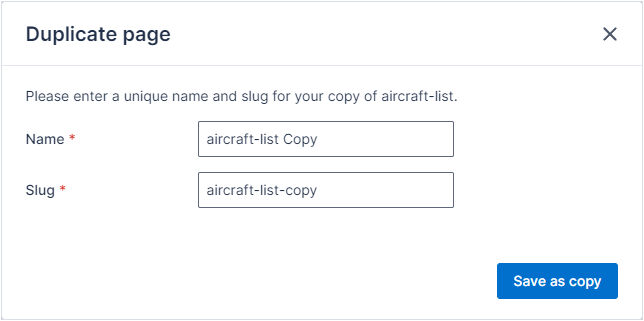 You can change either value but they must not match the Name or Slug values of existing pages.
You can change either value but they must not match the Name or Slug values of existing pages. - Click Save as copy to save the duplicated page. A notification is displayed on the modal letting you know if your save is successful or not.
- If the save was successful, click OK to close the Duplicate page modal.
Page types
The following page types are available to select from the Page Types drop-down menu:
| Page type | Description |
|---|---|
| Custom | Select this page type if the page you want to create doesn’t fit into one of the other categories. |
| Create | A page for creating records. |
| Edit | A page for editing a single record. Pages of this type should not be added to the Navigation menu because they need a UID to work. |
| List | A list view page that displays a list of records for a specified object. |
| View | A page for viewing a single record. Pages of this type should not be added to the Navigation menu because they need a UID to work. |
| Column Editor | A page for editing the default columns for a data object. This page type is maintained by the system and shouldn’t be needed by end users. |
| Related List | A page for displaying a list of records, similar to a List page, but used within another page. This page type is maintained by the system and shouldn’t be needed by end users. |
Feedback
Was this page helpful?