Job time constraints
Job time constraints apply metadata to your job that specifies time windows in which jobs either must or should be scheduled.
You can include time constraints on jobs to meet service level agreements (SLAs) or to restrict the time when an appointment can be scheduled to a specific time slot.
Hard time constraints
When time constraints are specified as hard constraints (i.e, they must be respected, as in the case of SLAs), they will be considered by the optimization engine when using Skedulo’s Optimize or Suggest features in the scheduler.
For example, a job must be scheduled any time after 11AM on Wednesday, but must be completed by 5PM that day to meet the requirements of your SLA. This is a hard constraint, where the job time constraint window of 11AM to 5PM on Wednesday must be respected by the scheduler.
Soft time constraints
When time constraints are soft constraints, they are treated as time slots that should be considered, but will be ignored by the optimization engine when using the Optimize or Suggest features. These time constraints will be noted on the job, however it is up to the scheduler to manually ensure the job is scheduled during the requested time window.
For example, a customer might request that a job is completed on Monday morning before noon, but have indicated they are available all day, and you have no SLA with them. The time constraint of before noon on Monday is a soft constraint. It would be preferable to meet this request from your customer, but it is not a requirement, and the optimization engine will ignore the constraint when scheduling the job using Optimize or Suggest.
Add a time constraint to a new job in the Skedulo web application
You can include this constraint when creating a new job in the web application using the Time tab.
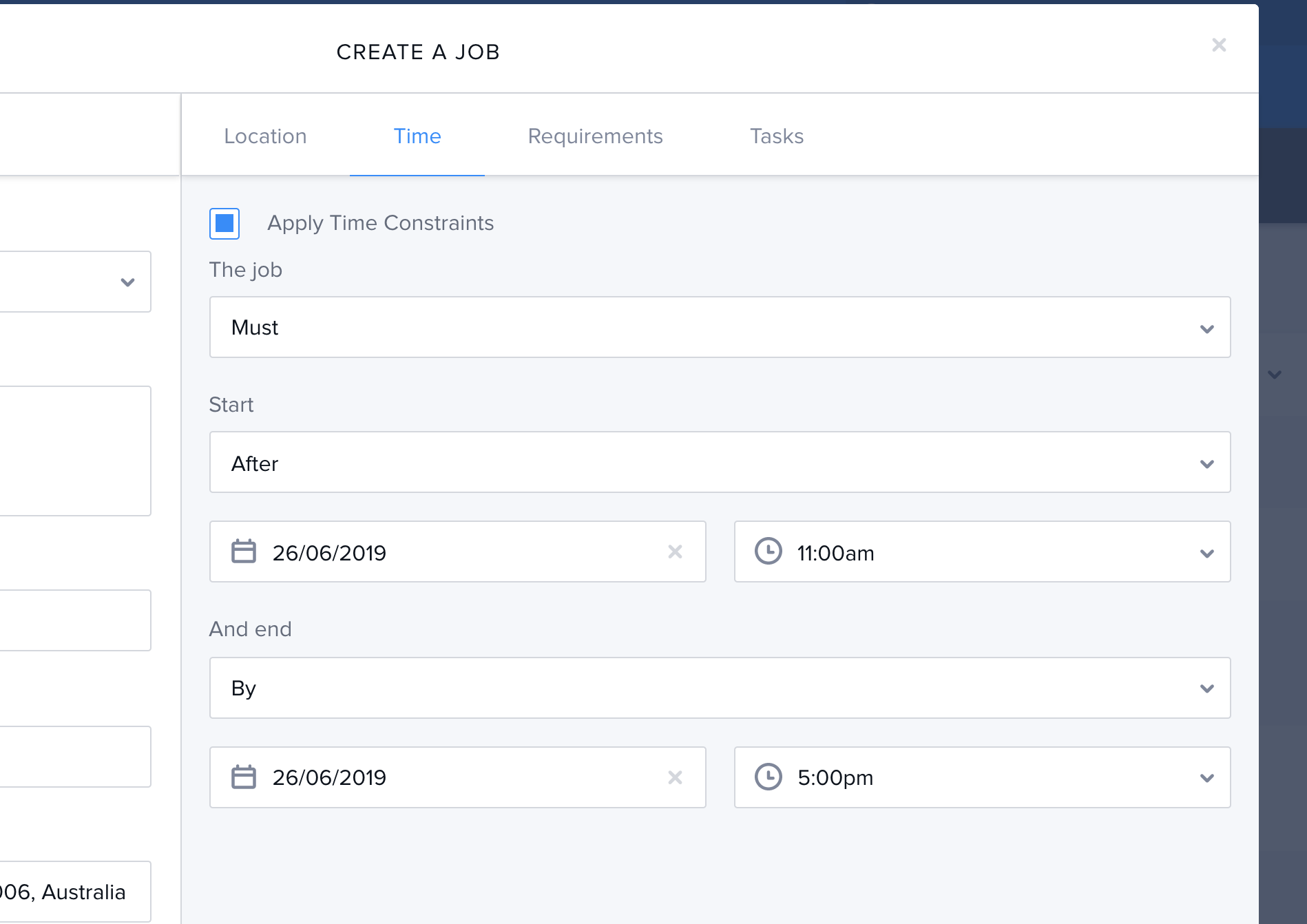
- In the Skedulo web application, click the + icon in the upper-right corner, then click Create Job.
- Complete the required job details in the Create a Job page.
- Click the Time tab, then click the checkbox next to Apply Time Constraints.
- Select
ShouldorMustmeet the time constraint: The job…- Should - The job should meet the time constraint. This option makes the specified time constraint a soft constraint, which will be ignored by the optimization engine when using the Optimize or Suggest automated scheduling features.
- Must - The job must meet the specified time constraint. This option makes the specified time constraint a hard constraint. The optimization engine will respect the time constraint when using the Optimization or Suggest automated scheduling features.
SLA constraints
Use this constraint for SLA-level time constraints.
- Click Save to apply the configuration to the job.
Add job constraints in Skedulo for Salesforce
Skedulo for Salesforce users can apply time constraints to jobs using through the managed package on Salesforce. You can apply time constraints to existing jobs or to new jobs through Salesforce.
-
Open the job in the Skedulo for Salesforce managed package. To do this, click Jobs on the top menu bar, then click the job in the list.
-
Click the Related tab in the upper-left corner of the job page.
-
Locate Job Time Constraints in the list and click New.
-
Provide date and time requirements for the job Start After or Start Before time (or both).
-
If the time constraint is a hard constraint (such as an SLA), select the Required checkbox.
Use `Required` for SLAs
If you do not select the Required box, the time constraint will be considered a soft constraint, and therefore will be ignored by the optimization schedule when using Optimize or Suggest automated scheduling. -
Select either
SLAorTimeslotfrom the Type drop-down list.
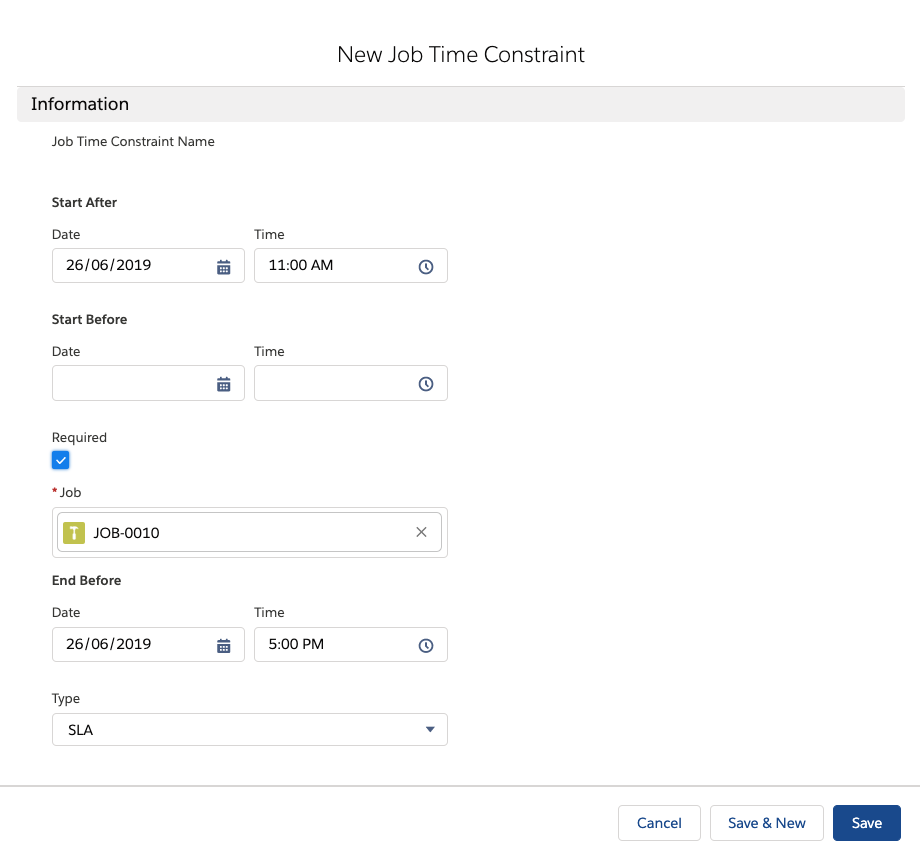
- Click Save
You can view and edit the time constraint under Job Time Constraints in the job Related tab.
Related links
Apply time constraints to a job.
Feedback
Was this page helpful?