Create an object and add custom fields
This article covers how to create the Arcade Games custom object and set up some custom fields.
In order to demonstrate what can be accomplished using page builder in the Skedulo Pulse Platform, we will guide you through the process of creating a custom object, overriding the system-generated pages, and then configuring how collected data is presented in the list view using a fictional Arcade game machine hiring business.
For more information about each of the steps, click through to the linked articles.
Create the new Arcade Games custom object. Skedulo will automatically generate a set of pages as well as a resource configuration, a validation schema, and a basic list configuration.
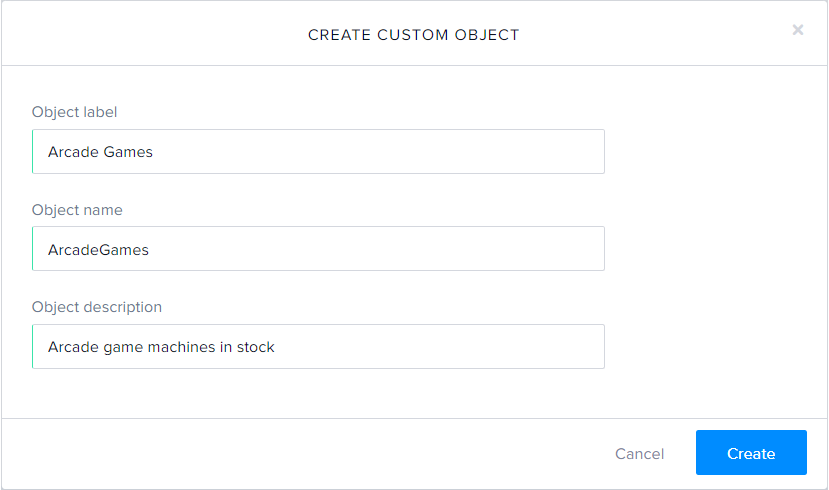
Add custom fields to the Arcade Games object so that you can input the data you need when you create a new record. By default, all the custom fields you add here will be rendered on the Create record, Edit record, and View record pages.
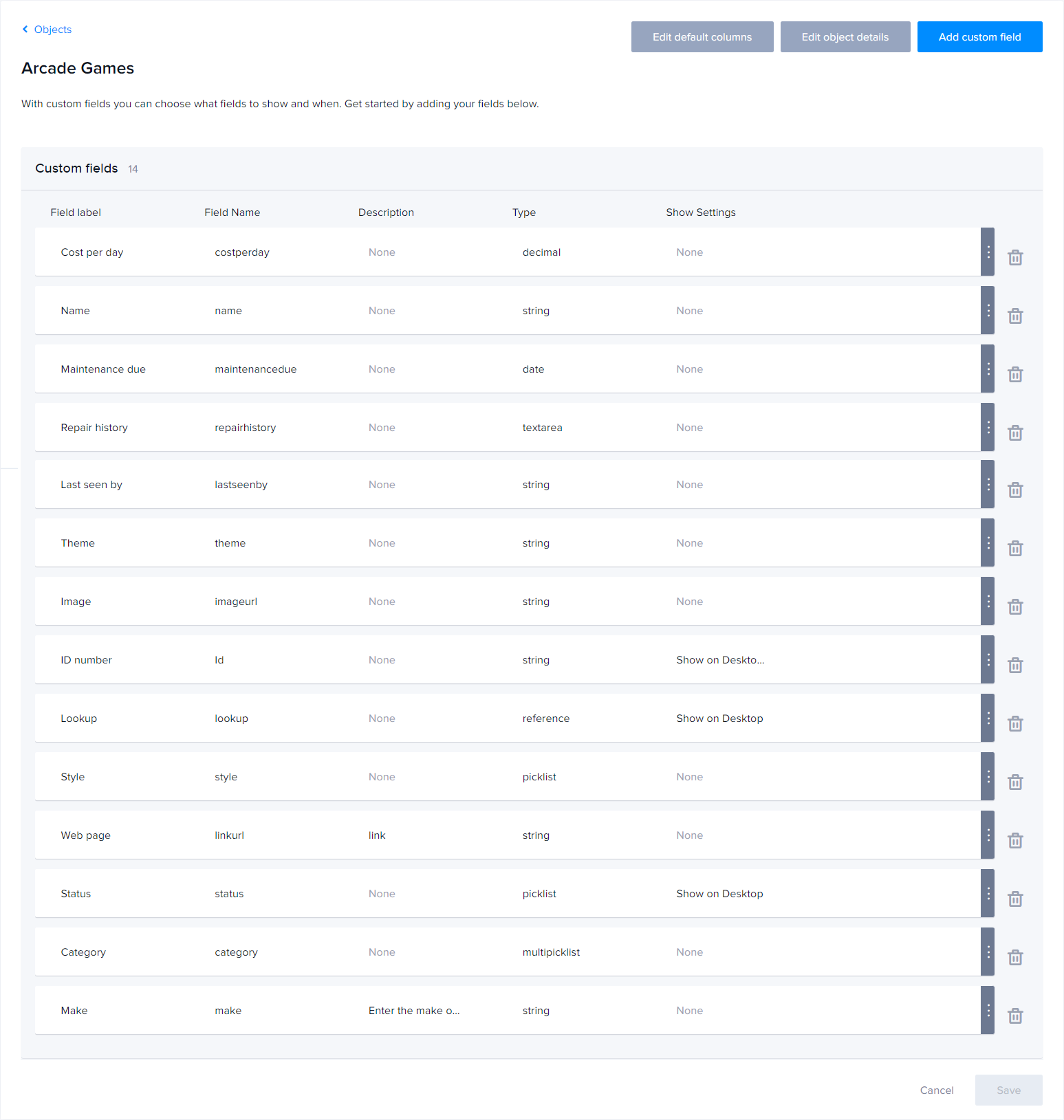
Before you configure your -create, -edit, and -view pages, it can be helpful to configure the navigation menu in order to make it easier to engage with your data. For example, you could add links to the arcade-games-create page and the arcade-games-list page.

Override the default -create, -edit, and -view pages and configure the content you want displayed using the components available from the Design System documentation. All the system-generated pages can be found on the Platform page.
The default list view page will not contain any of your custom fields. If you want to view any of the data from your custom fields in the list view, you must manually add the columns you want to be displayed on the Edit default columns page.
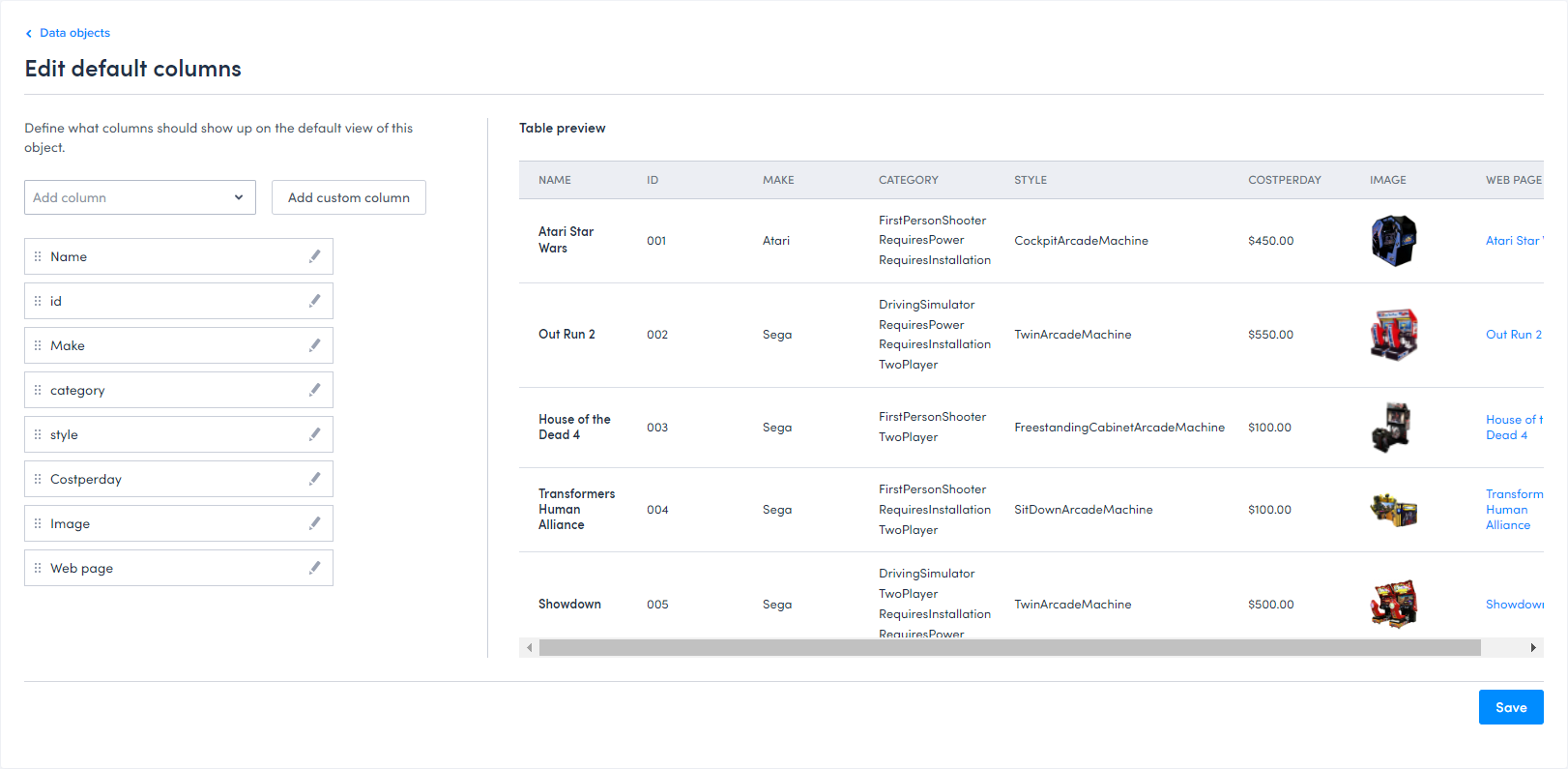
Edit the column templates to configure how the data is presented within the list view. For example add hyperlinks or lozenges, or change the format of the text in a column.
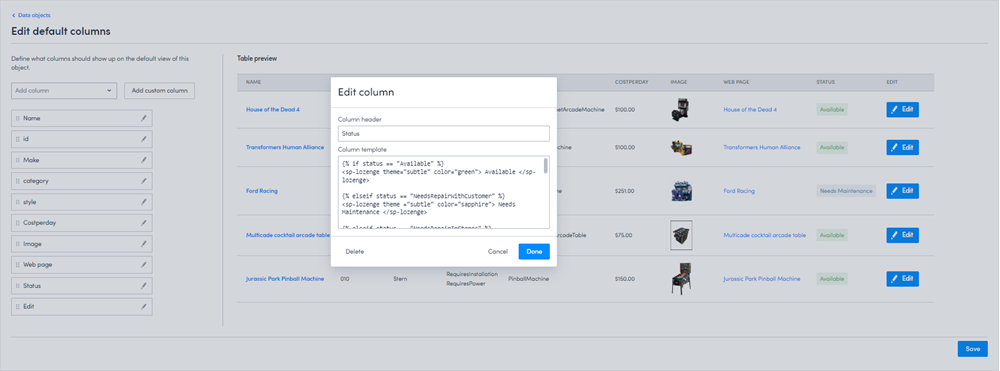
Finally, in order to further enhance the usability of your data, you can override the default -list template to include features like custom actions and a button that links to your Create record page.
This article covers how to create the Arcade Games custom object and set up some custom fields.
This article covers how to configure the navigation menu.
This article covers how to override the default settings of the arcade-games-create page.
This article covers how to override the default settings of the arcade-games-view page.
This article covers how to override the default settings of the arcade-games-edit page.
Configure which fields you want available to be displayed on your list view.
Configure how your data is displayed on a List view page.
This article covers how to override the default settings of the arcade-games-list page.
Was this page helpful?