Customize pages
Overview
Customize system-generated or custom pages to choose what data is exposed on a page and how it is presented.
You can customize the following Tenant level pages:
-create-edit-view-listview
Note
To customize System level pages, use Duplicate page on the Platform page list view to create a customizable version.Using the Skedulo Design System storybook, find components and modify the values as required.
For a detailed example walking through the process of customizing a set of pages, including the create, edit, and view pages, see Override system-generated pages.
To see the sort of customizations you can make to list view pages, see Customize list views and Overriding the default List view page in the walkthrough.
Customize a page
To customize a page:
-
Navigate to Settings > Developer tools > Platform settings to display the Platform page list view.
-
On the Platform page list view, click a page’s Name to view its Edit page.
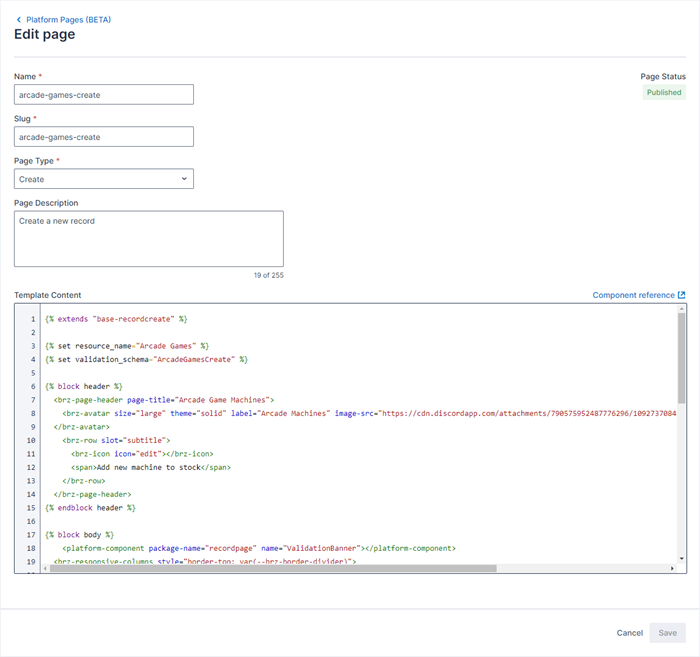
-
In the Content window, add components and modify values as required.
-
When you’ve made your changes, click Save.
Preview your changes
To preview your changes:
- Click Platform Pages (BETA) at the top left of the page to return to the Platform page list view.
- Click on the Slug name of the page you want to preview.
Feedback
Was this page helpful?