Enable object permissions in Skedulo permission sets
Overview
In some cases, you may need to modify object permissions in a Skedulo permission set for users, as they are set to read-only for resources by default.
To enable object permissions, you’ll need to clone a Skedulo permission set first. Once cloned, you can enable your object permissions and assign the cloned permission set to your users.
Important
- The exact steps may vary depending on your Salesforce settings and version and they may be not detailed in the provided content. You can refer to Salesforce’s official documentation or support for detailed instructions.
- To learn more about permissions sets in Skedulo for Salesforce, see: Skedulo for Salesforce permission sets.
- To learn how to manage permissions sets, see: Manage user permissions.
Prerequisites
You must be an administrator.
Clone a permission set in Salesforce
Follow these steps to clone a permission set:
- In Salesforce Lightning, navigate to Setup > Users > Permission Sets.
- From the permission sets available, select the permission set that you want to assign to your users.
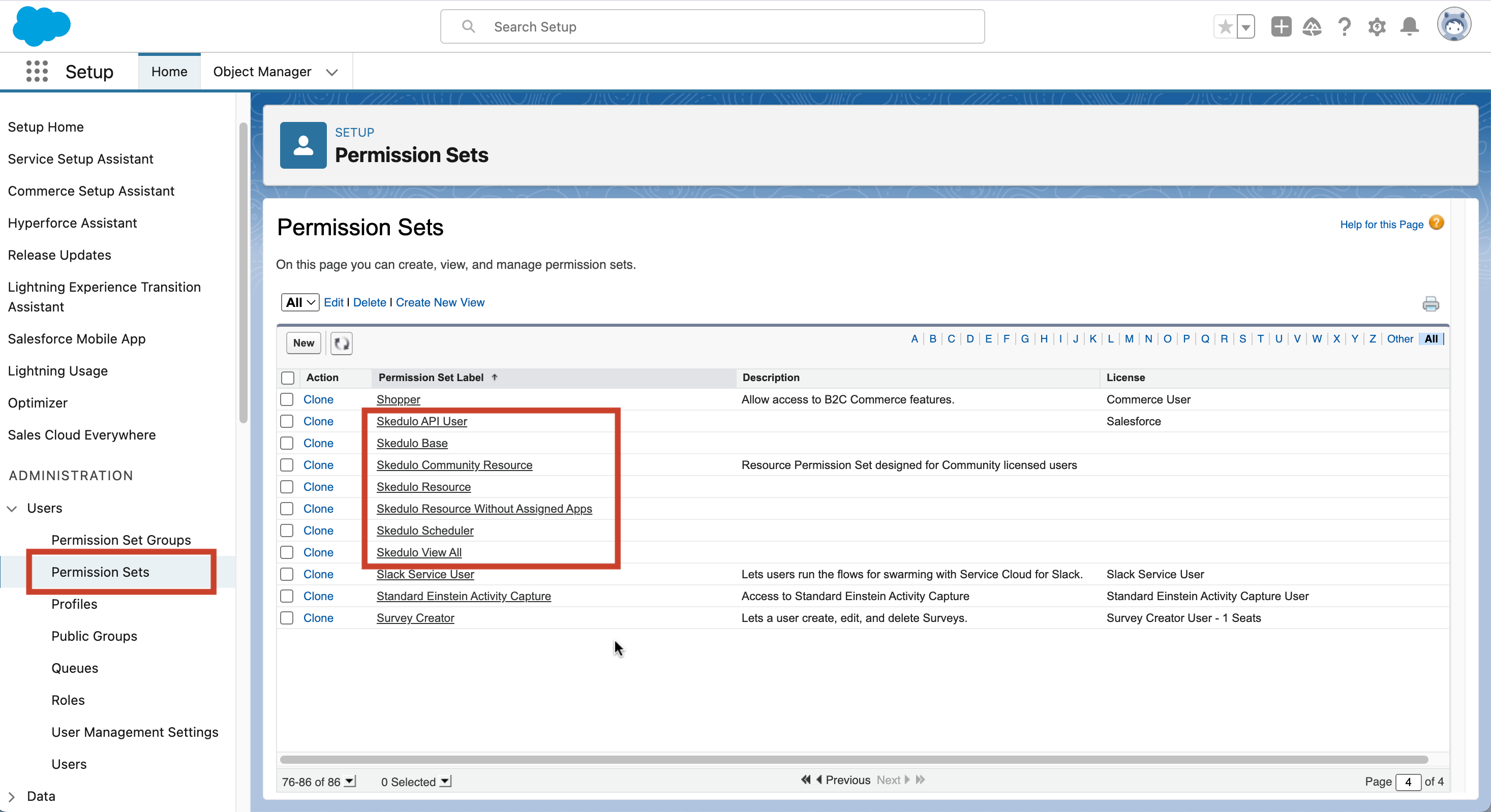
-
Select Clone to clone the permission set.
a. Enter a text label for the permission set and complete other fields.
b. Save your changes.
Once you’ve cloned the permission set, you can modify the object settings as needed.
Enable object permissions and assign permission sets to users
Do as follows to enable object permissions:
- Select the permission set label that you cloned. Then select Object Settings.
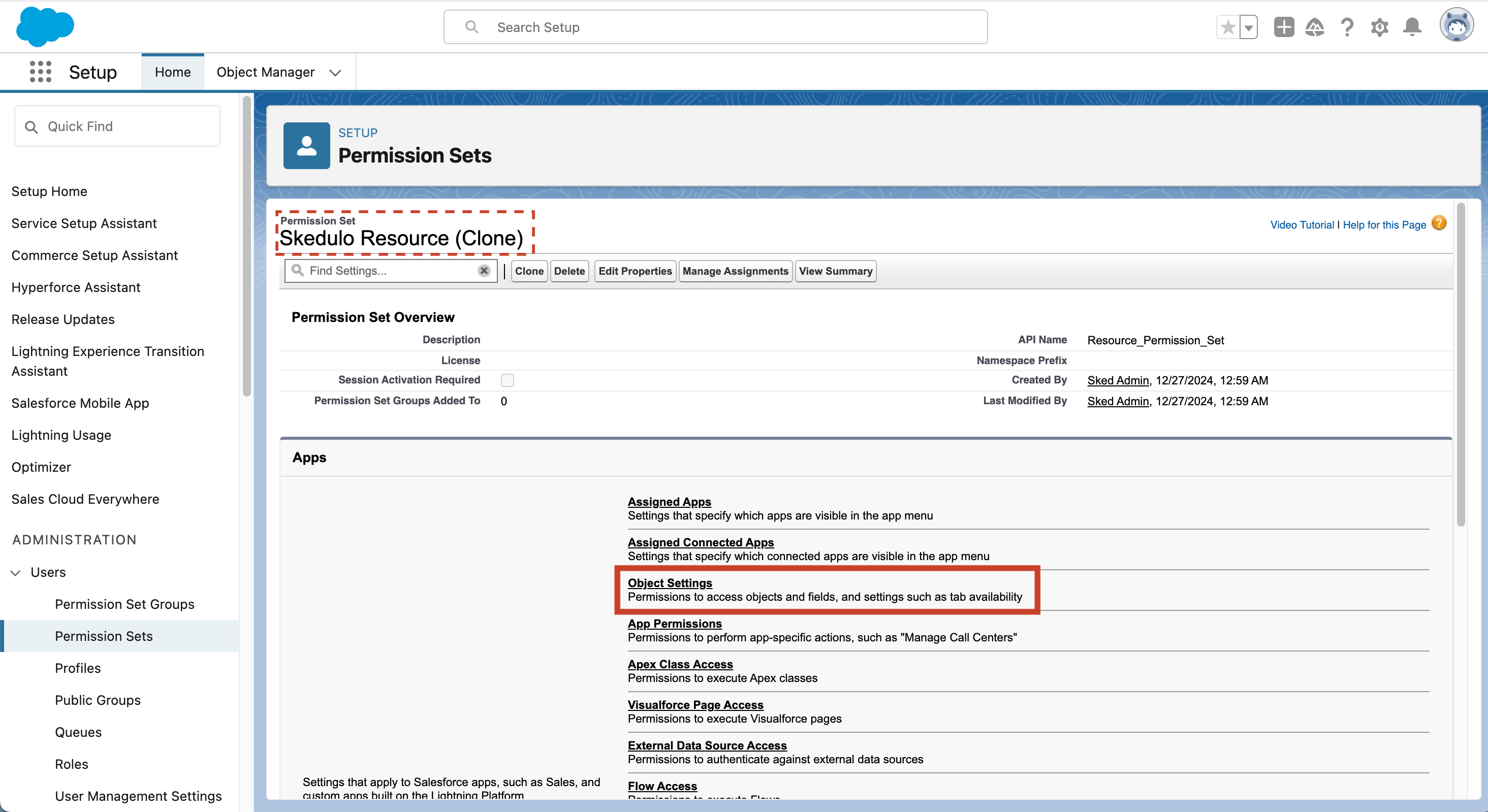
-
Locate and select the desired objects that you want to modify their permissions.
-
The object settings page appears, select Edit.
-
In the Object Permissions section, enable the desired permissions.
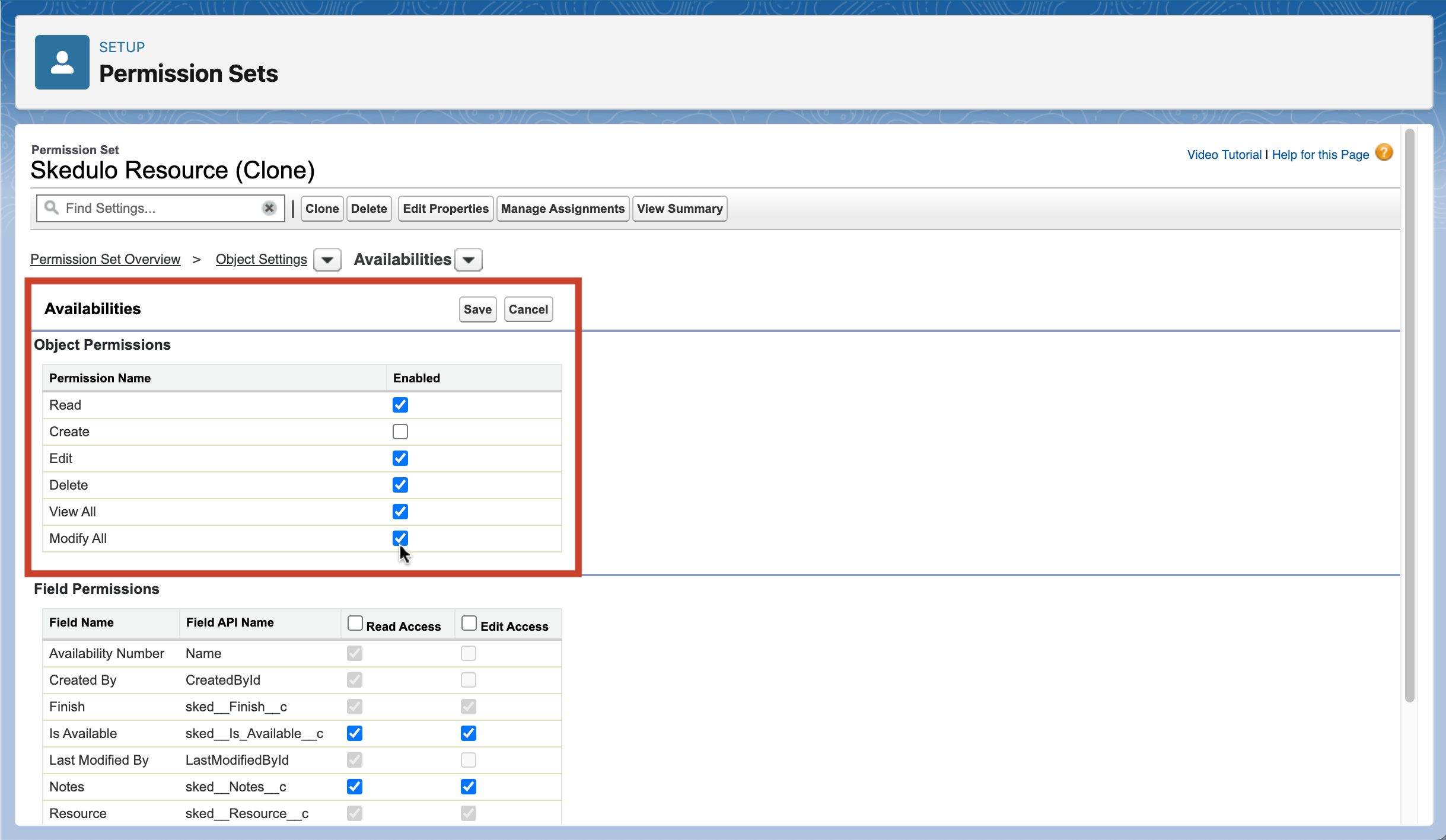
-
Save your changes.
-
After modifying the cloned permission set, select Manage Assignments to assign it to the relevant users.
Once users are assigned the cloned permission set, they will have the object permissions you enabled.
Feedback
Was this page helpful?