Configure a Skedulo API token in Salesforce
Overview
Skedulo for Salesforce orgs require a Skedulo API token to be able to call Skedulo APIs.
Skedulo APIs are required in most customizations and custom settings, such as auto-updating on geolocation fields for certain Skedulo objects.
The Skedulo API token must be added and managed from the Skedulo Settings tab, which handles protected custom settings.
Enable the Skedulo settings tab in Salesforce Lightning
Prerequisites
Your Skedulo for Salesforce org must be using the Skedulo managed package v102.54 or later. See Skedulo Package Release Notes v102.54 for more information.
- Open the Skedulo app in Salesforce Lightning.
- Click the edit icon to the right of the navigation bar.

This opens the Edit Skedulo App Navigation Items menu. - Click Add More Items in the upper-right corner.
- In the Add Items modal, click All under the Available Items menu.
- Select Skedulo Setup from the list, then click Add 1 Nav Item.
- Click Save in the Edit Skedulo App Navigation Items modal.
The Skedulo Setup tab is now available from the navigation menu.

Add a Skedulo API token in your Salesforce org
-
Create API tokens with developer tools, then copy it to your clipboard.
-
Log in to your Salesforce org.
-
Open the Skedulo Setup tab.
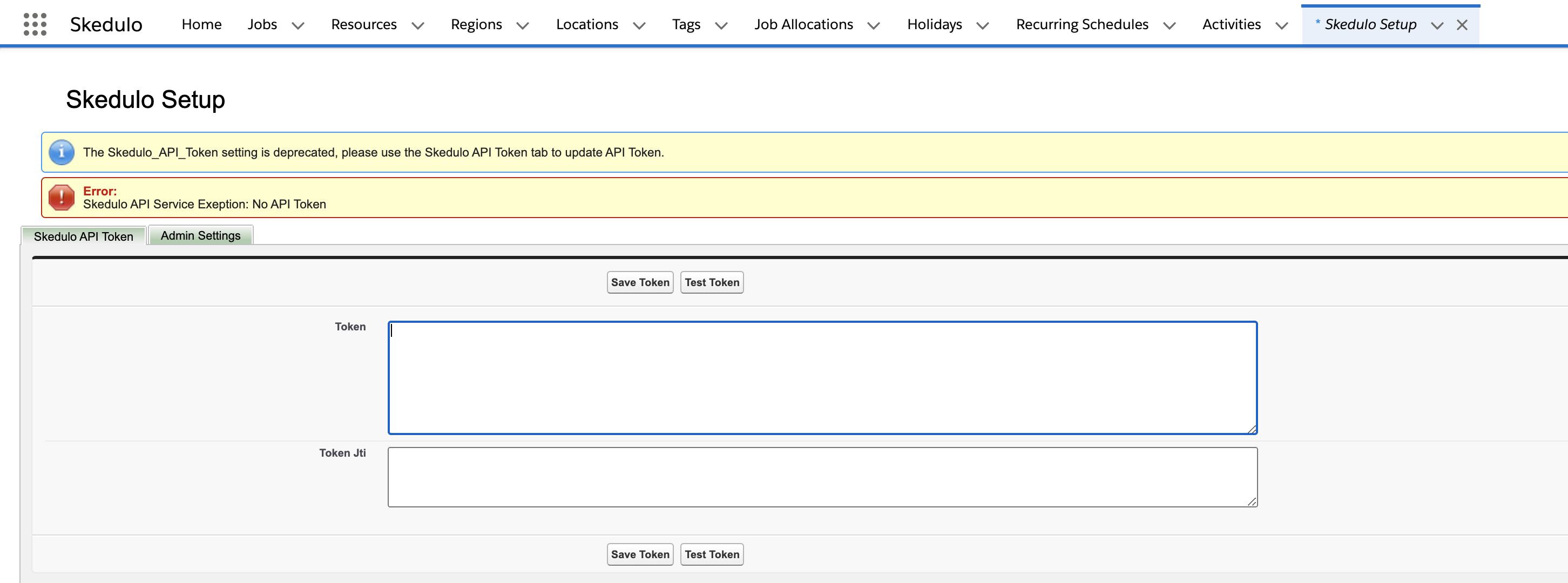
-
Paste the Skedulo API key into the Token field, then click Save Token.
-
Click Test Token to verify that the token is valid.
The following confirmation notification is shown if the token is valid:

The following error notification is shown if the token is invalid:

Troubleshooting
Invalid token error when org is not in the US region
You may receive an error if you are in a region outside of the US. This is because Skedulo defaults to the base URL: https://api.skedulo.com, which is hosted in the United States of America. If your organization and Skedulo team are configured for another region, a different URL may need to be used.
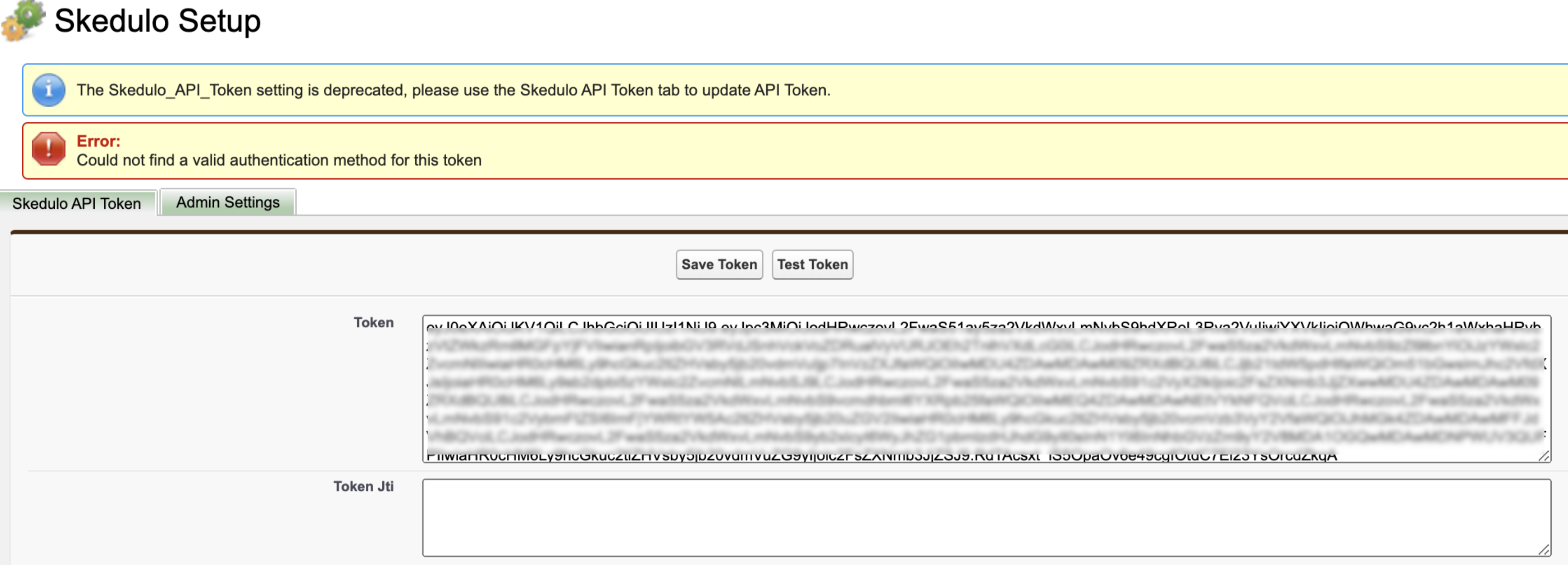
To correct this, do the following steps:
- Identify the region that your team is configured in by navigating in the web app to Settings > System administration > Teams and viewing the Region column for your team.
- Identify the base URL for your region.
- In the Admin Settings tab, change the Value field to the URL for your region. For example, if you are in or near the UK, your configuration would look as follows:
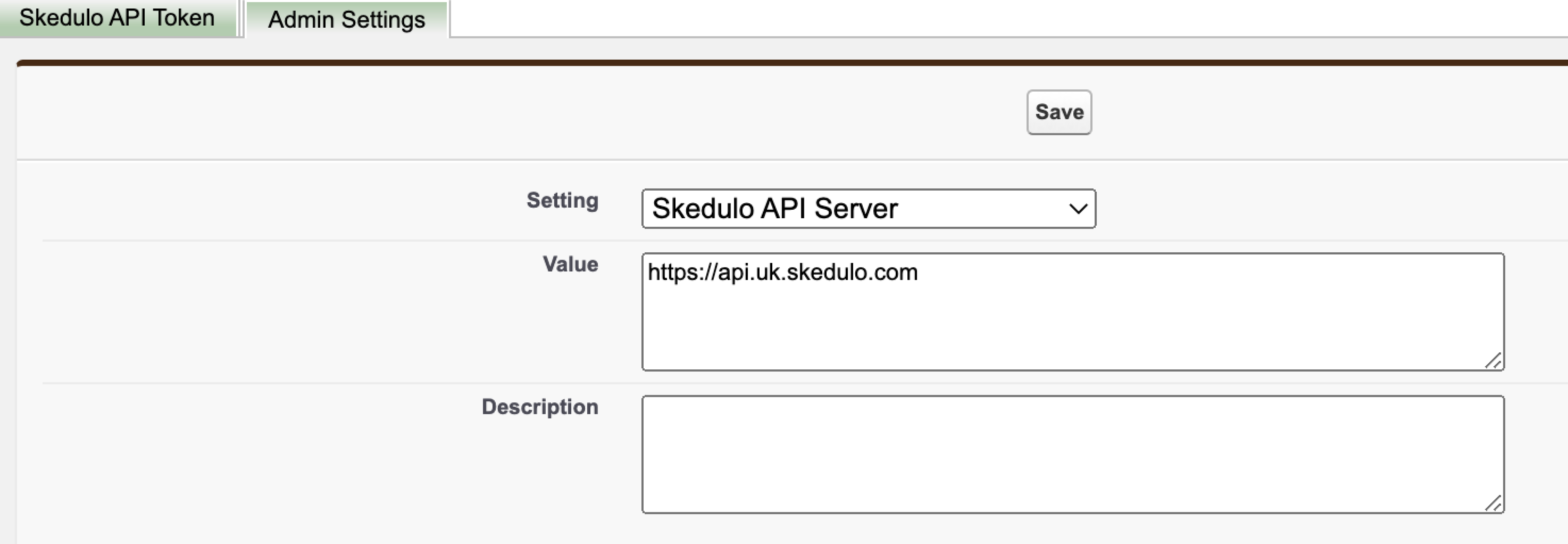
- Navigate to Remote Site Settings and click New Remote Site.
- In the Remote Site URL field, enter the regional value.
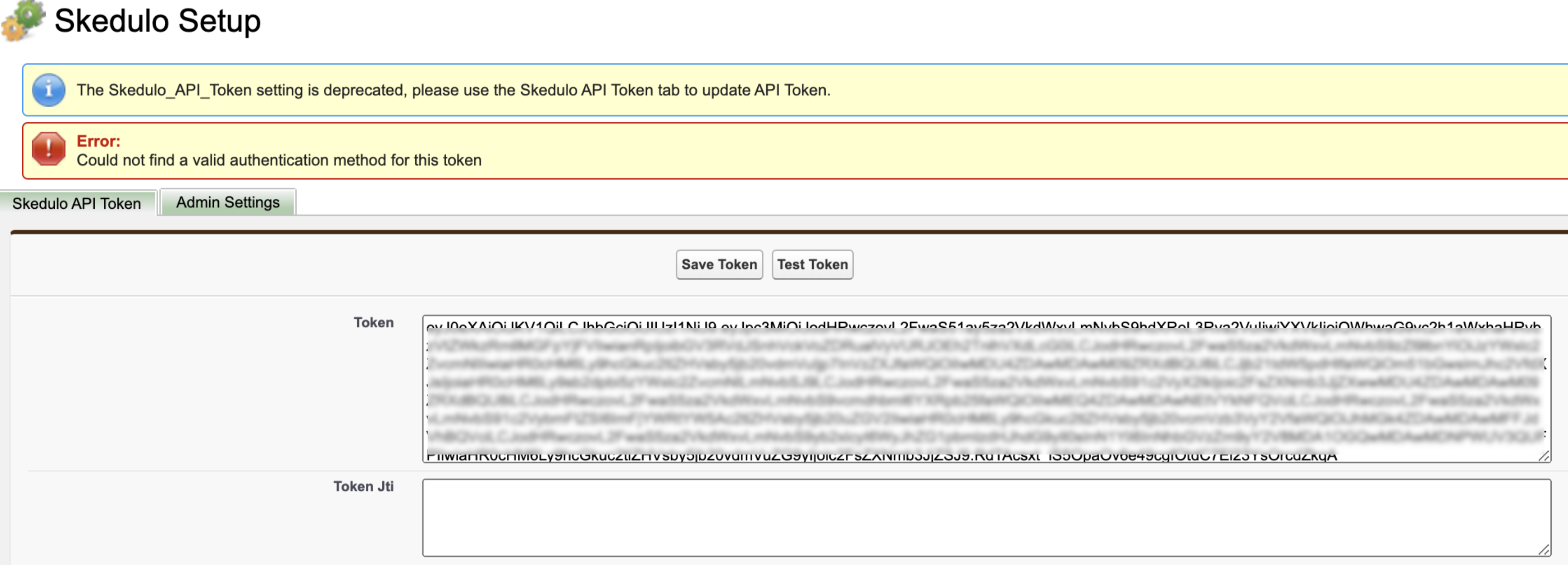
- Return to Skedulo Setup > Skedulo API Token and click Test Token.
Related links
Make API calls from Salesforce
Feedback
Was this page helpful?