Manage shift offers
Overview
The Offers view in the Skedulo v2 mobile app shows the open shift offers that are available (to the mobile user).
Once a claim is lodged, they (the resource) must await the scheduler’s approval before the shift is formally allocated to them. When allocated, the shift will automatically be published, i.e., the scheduler is not required to manually publish the draft shift.
Receive a shift offer
The mobile user is notified of a shift offer via a message on their mobile device (a notification alert). In the nav bar (at the bottom of the screen), a counter will appear on the Offers button. The counter represents the number of open (unclaimed) offers that are available. To view (or review) the shift offers, tap on the Offers button.
Open offers
The Open offers view displays all the offers that are available to be claimed or declined.
Tapping on the Claim Shift button will submit a claim for the shift (once successfully confirmed). A pop-up will announce that the claim has been sent ..awaiting your scheduler’s approval.
A banner will pop-up at the bottom of the view announcing that the offer has been claimed and a notification on the offer itself will indicate it is Awaiting approval.
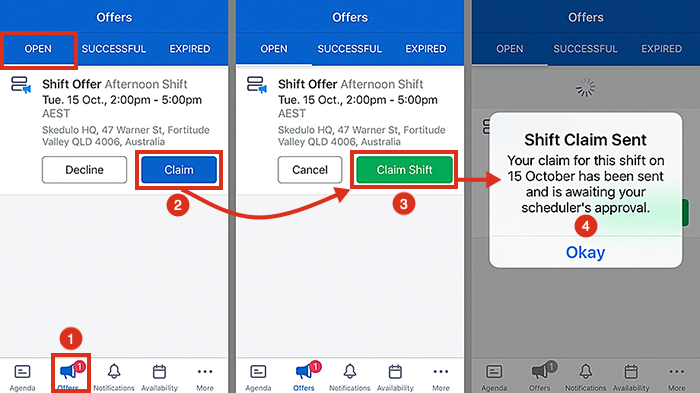
Important
Once a shift has been claimed or declined there is no way to reverse the action from the mobile app.Claimed offers
When the shift offer has been fulfilled (i.e., the scheduler has selected and notified all those selected of their allocation), if the resource was selected, the shift offer is moved to the Successful offers tab.
Unfulfilled offers and unsuccessful claims (for that shift) are moved to the Expired offers screen. So, if a resource was not selected and the shift offer was closed, they will see the expired offer in the Expired offers tab.
Note
If the shift offer is canceled, the offer is moved to the Expired offers tab.Auto allocation of shift offers
Teams have the option to automatically allocate a shift to the first person who makes a claim. Once the offer has been fulfilled, the offer is closed.
Important
To do this the option “auto allocate” must be enabled for shift offers—which can be found in the Workflow section of the admin settings.Declined Offers
Tapping on the Decline button will decline the offer and move it to the Expired offers view.
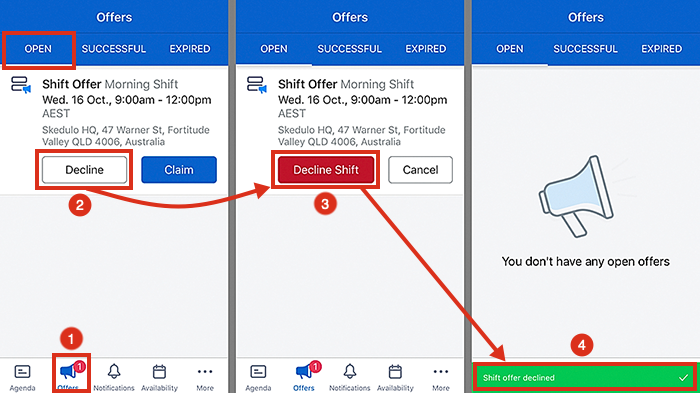
Note
Shift offers will remain in the “Expired Offers” view until one week after the shift start date (even if the shift itself is canceled after it was declined).
Currently, up to a maximum of 1000 offers can be displayed (shift and job offers combined), which includes all offers “Pending” or “Expired” (from one week in the past to one week into the future).
Expired offers
Offers appear in the Expired offers view when:
-
The shift offer is allocated, and the offer is closed.
-
The shift offer is declined.
-
The shift offer itself is canceled.
-
The shift offer has been deleted.
Note
Expired offer notifications are not selectable, i.e., they are read-only. The most recent notifications (up to one hundred) are displayed for a week after their start date.Related links
Create and manage shift offers
Feedback
Was this page helpful?