Skedulo Plus troubleshooting
Important
The new Skedulo Plus mobile app is currently available to selected customers.
Skedulo mobile app users should refer to the Skedulo mobile app user guide.
All customers will be upgraded to Skedulo Plus over time. To find out when your organization will be eligible to upgrade to Skedulo Plus, please contact your organization’s Skedulo Administrator or Skedulo Customer Success Manager.
Troubleshooting and FAQs
I’m not sure what mobile device I have
If you have any Apple iPhone model, you have what is known as an iOS device and will need to use the iOS installation guide. Generally speaking, all other brands of devices (e.g. Samsung, Oppo, Google Pixel) use the Android phone software and you will need to use the Android installation guide. If you are still unsure, please contact your Skedulo Administrator.
I’ve installed the Skedulo Plus mobile app but I cannot log in with my credentials
In order to log in to the new Skedulo Plus mobile app, you will need to know your Team Name as well as the login credentials you used to sign in to the old Skedulo app.
I’ve downloaded Skedulo Plus app but my team uses a different version of the mobile app
If your team has not been migrated to the Skedulo Plus mobile app, you will see the following message:
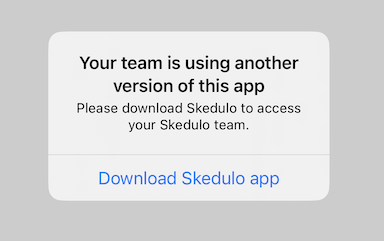
Tap the link to provided to download the Skedulo mobile app from your app store. See the Skedulo mobile app user guide for more information.
Experiencing technical issues with the Skedulo Plus mobile app?
You can still use the old Skedulo mobile app (v2) if you cannot complete your work in the new Skedulo Plus app. You will need to first log out of the new Skedulo Plus app and then log in to the old Skedulo app using the same credentials.
How do I learn about the new features or how to use the Skedulo Plus mobile app?
This documentation will help get you set up with the Skedulo Plus mobile app as well as help you get familiar with the app.
How do I update to the latest version of the Android Skedulo Plus mobile app while it is in beta?
We’re regularly adding features and making enhancements to the new mobile app and these will be released as a new version of the Skedulo Plus app. You will be notified via an email from App Center when there is a new release. You can click on the link provided in the email or scan the QR code in Step 1 to download the latest app version and install the update from the downloaded file.
Feedback
Was this page helpful?