Create a new job type
View and create job types in the Skedulo web app.
Overview
The Job Type records are used to reflect individual types of services that need to be delivered as part of a work order. With the aid of job templates, each job type can have independent input fields and scheduling requirements as well as specific equipment lists.
When you first install Skedulo, some standard job types are pre-set. These include:
- Installation
- Upgrade
- Break Fix
- Maintenance
These types don’t have to be used if they don’t suit your organization. If additional types are required, they can be created on the Job Types page.
View job types
To view the job types currently defined for use, select Manage > Job Types from the navigation menu.
Create a new job type
To create a new job type in the Skedulo web app:
- From the navigation menu, select Manage > Job Types to display the Job Types page.
- Click Create new on the top right of the page.
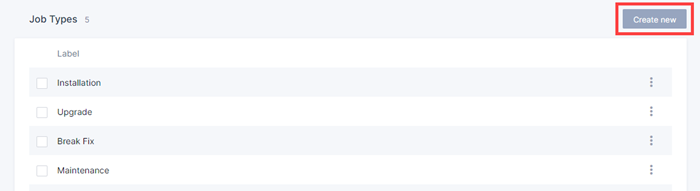
- In the Create Job Type modal, enter the job type you want to create in the Name field.
- Click Create. The new job type is appended to the list on the Job Types page and can now be selected from the Job Type picklist when creating work.
Related links
For more information on how to manage other picklists, see Manage picklists.
Feedback
Was this page helpful?