Forgot user password
Overview
In this article, we will outline how to reset a Skedulo user’s password via the Skedulo mobile app and via an organization’s CRM (e.g., Salesforce).
Reset a user password using the Skedulo mobile app
The following procedure is for Skedulo users who log in to Skedulo using Salesforce credentials.
-
Launch the Skedulo mobile app. Tap the Log in with team name button.
-
Enter your team name in the field provided.
-
Tap on Next.
-
Enter a password—you have forgotten it.
-
Swipe up to reveal the link Forgot Your Password. Tap on this text link.
-
Swipe up to reveal the text entry field named Username. Type in your Salesforce username. Tap Continue.
-
Finally, tap Return to Login.
An email containing the reset instructions will be sent to your email address.
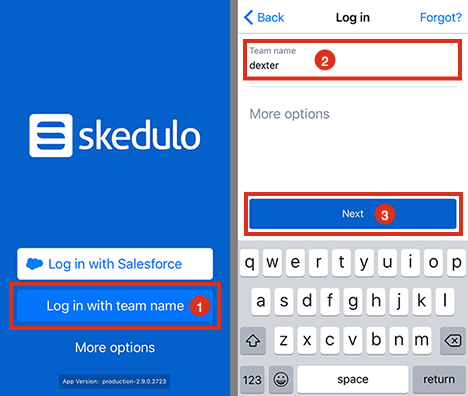
Logging into the Skedulo mobile app using Salesforce credentials.
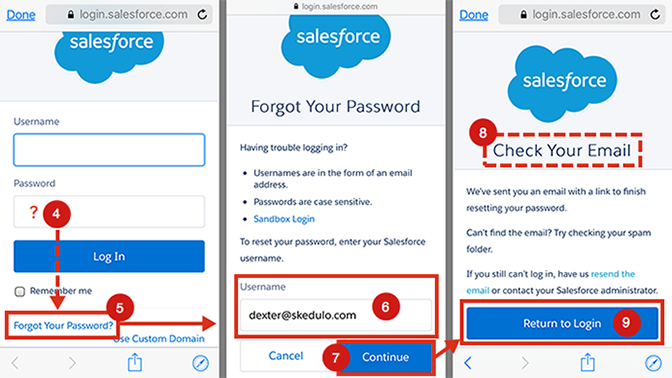
Resetting a Skedulo user’s Salesforce password, using the Skedulo mobile app.
Reset a user password using Salesforce CRM
The following procedure is for Skedulo users who log in to Skedulo using Salesforce credentials.
Note
You need to have Salesforce admin permissions for your organization to perform the following actions.-
Log into your Salesforce organization.
-
Go to Setup -> Users -> Users (or search for Users).
-
Select the checkbox associated with the user whose password needs to be reset.
-
Click the Reset Password(s) button at the top of the table.
An email containing the reset instructions will be sent to the email address defined in the user’s profile.
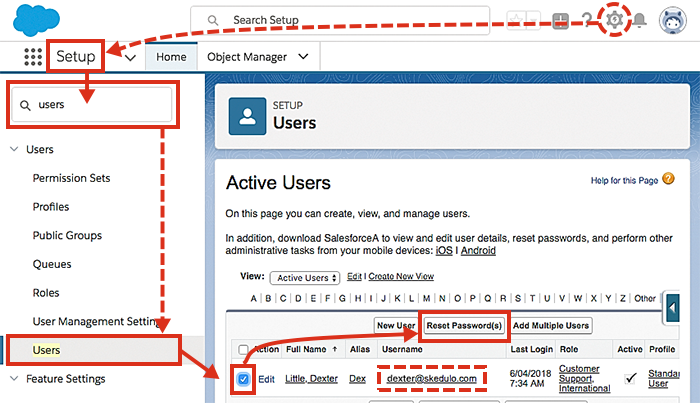
Feedback
Was this page helpful?