How to grant enhanced permissions for Salesforce community users
Overview
Salesforce “Public Groups” can be set up by administrators to allow independent groups to share information across their organization, i.e., One group can permit another access to records they own (read or read/write access). The caveat here being the group sharing must be the owners of the records.
In Skedulo most objects (such as regions, jobs, job allocations, and activities) are created and owned by schedulers but need to be viewed (or edited) by resources. We usually solve this by granting View All or Modify All permissions on the relevant objects for the resources.
However, those permissions cannot be granted to some community licenses. For example, community users cannot have View All permissions. So Skedulo provides a workaround, to create some sharing rules to provide access for those with community licenses.
Create public groups in Salesforce
The following examples show how to set up two public groups (in Salesforce) and define a sharing rule that permits one to read data owned by the other.
Note
The following examples use fictitious names and data. They are shown as examples only.Create a public group called Skedulo Community Users. Add any affected community users to the group (you can select each by individual users, Roles, Groups, etc.). In this example, the “Marketing Team” are the community users.
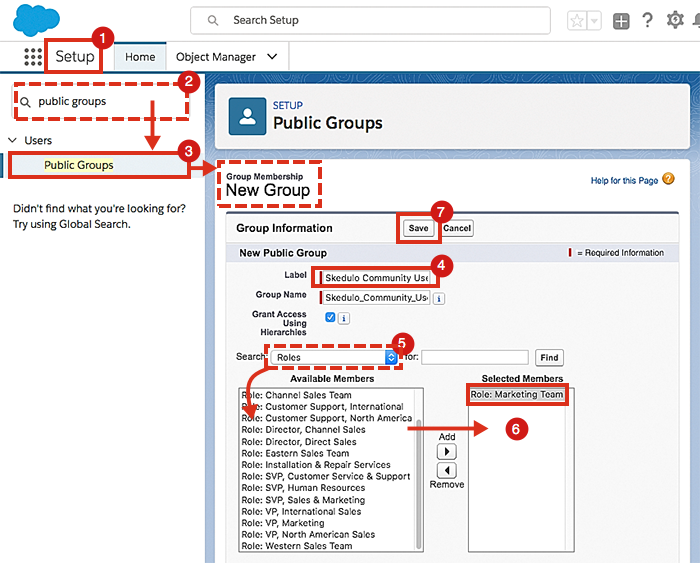
How to create a public group using roles to populate its member list.
Create a public group called “Skedulo Schedulers.” Add any users that will be creating regions, jobs, etc. In this example, individual “Users” have been added (there is only one, but you get the idea).
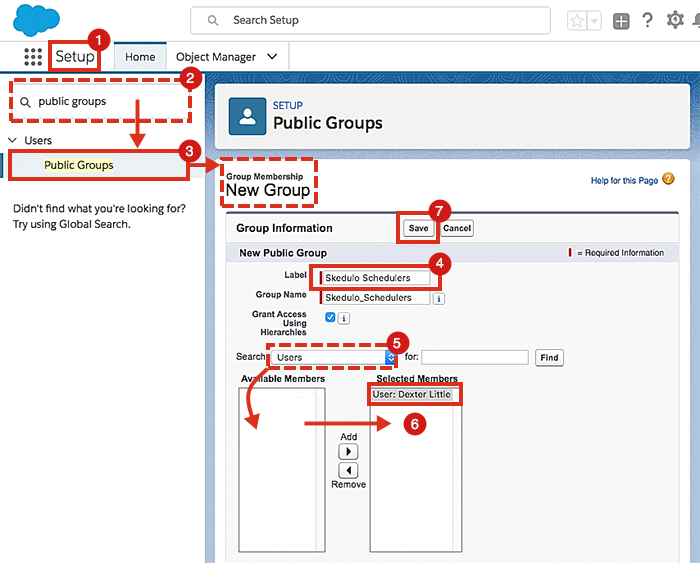
How to create a public group using individual users to populate its member list.
Create sharing rules for community users
Create a Sharing Setting (rule) for any object whose records are created by schedulers and need to be accessible by the community users. For this example, Region has been selected. A new sharing rule is created to give community users Read Only access to all regions. You’ll need to perform the same steps for the other objects of interest, like Resource, Job, Activity, Shift, etc.
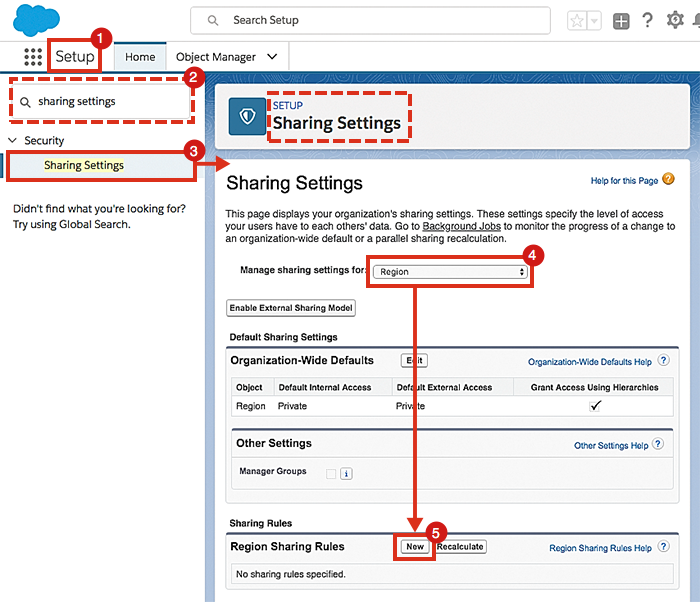
How to create a sharing rule in Salesforce.
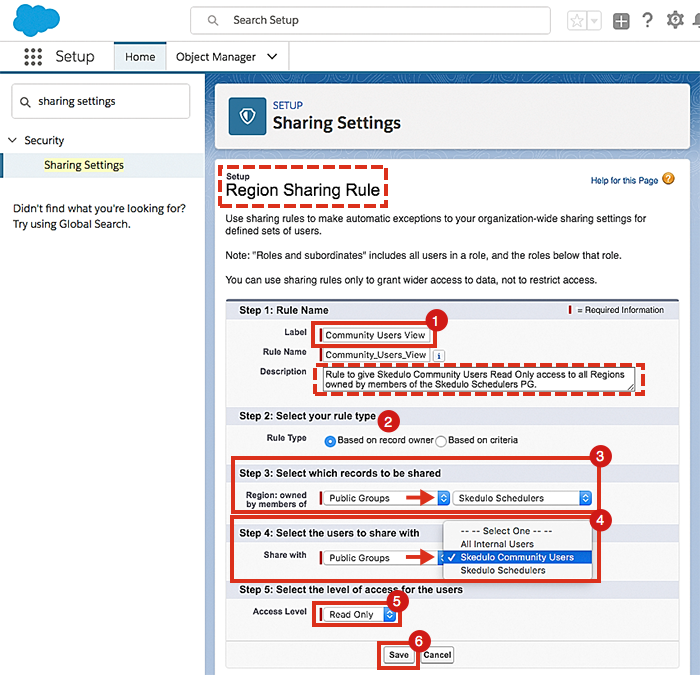
An example showing the creation of a sharing rule for regions.
Feedback
Was this page helpful?