Grant login access to a Skedulo agent via Salesforce
Skedulo support may ask you to grant login access in order to assist you with a question, issue, or request. This is so that Support can log into the application using your login to troubleshoot and fix issues stemming from your inquiry. You must grant access to them and specify a duration for that access, but please be assured that no one can log into your account to resolve support issues unless you grant access in this way.
Salesforce Classic Interface
Depending on your organization, the “Setup” button will be beside your name at the top right of the page or listed as a drop-down option when you click on your name.
-
In the Salesforce Classic user interface click on: Your Name > My Settings > Personal > Grant Account Login Access.
-
Set the access expiration date for “Skedulo Pty Ltd Support,” e.g., one day.
-
Click Save.

An example showing how to access my settings from the Salesforce Classic dashboard.
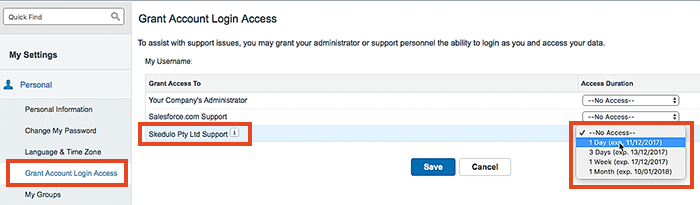
An example showing the grant account login access options in Salesforce Classic.
Salesforce Lightning Interface
-
Click on your avatar in the top right-hand side of the screen and choose “Settings”.
-
Click on “Grant Account Login Access.”
-
Set the access expiration date for “Skedulo Pty Ltd Support,” e.g., one day.
-
Click Save.
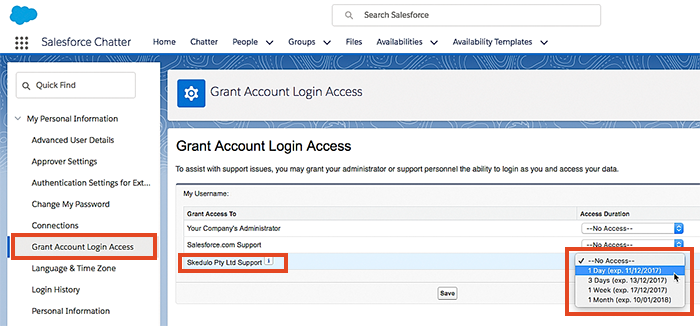
An example showing the grant account login access options in Salesforce Lightning.
Feedback
Was this page helpful?