Scheduling console
Overview
The scheduling console is the landing page of the Skedulo web app. The console allows a scheduler to switch views to visualize schedules, jobs, and resources over a given period.
The scheduling console helps a scheduler:
- Efficiently use resources based on location and availability.
- Identify jobs that are not scheduled.
- Understand the relationship between activities, jobs, and resources–enabling them to be utilized effectively.
The Scheduling Console
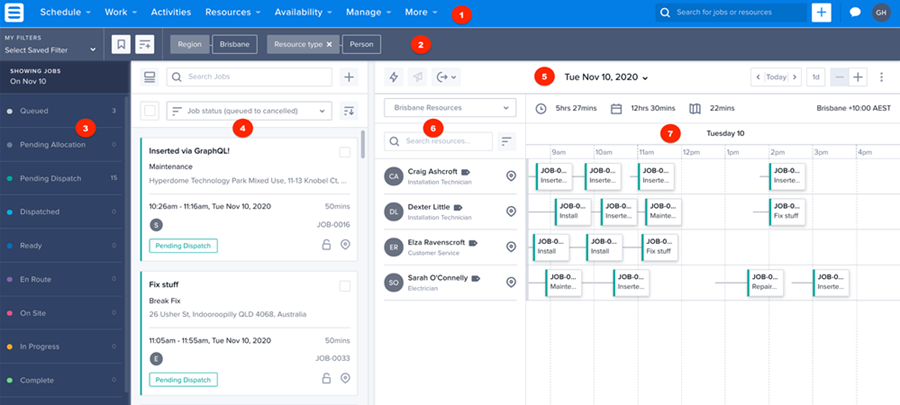
| No. | Description |
|---|---|
| 1. | Navigation menu |
| 2. | Filter bar |
| 3. | Status panel |
| 4. | Work card list |
| 5. | Action bar (date range selector and optimization tools) |
| 6. | Resource list |
| 7. | Swimlane |
Navigation menu
The top bar contains the global navigation menus to switch between views in the console. It also contains the global search bar, the global Create(+) button, and the logged-in user’s profile and settings.
Tip
Navigate to specific views by adding their URL suffix.
Example: https://<\teamname>.my.skedulo.com/console/swimlane
Related links
Global search bar and Configure global navigation bar.
Status panel
The status panel provides a summary of the number of jobs under each job status–for a given date and a particular region.
Click Minimize at the bottom of this panel to reduce the panel to a more compact version.
Related links
Work card list (job cards)
A work card provides a summary of the work information. This information consists of:
- Work name (e.g., JOB-0022).
- Work status.
- Work type and account details.
- Description.
- Address of the work.
- Duration of the work.
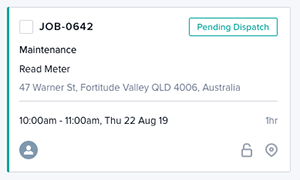
Related links
Swimlane
A swimlane in the scheduling console gives a visual representation of a work item or schedule workflow–over a given date and time. Each work card in the swimlanes denotes the work item’s name (and number), the work item’s description, the start time and end time of a work item, and to whom it is assigned.
You can view the swimlane horizontally or vertically.
Adjust the time grid using the Day drop-down menu and zoom controls. Depending on the option selected, the time frame represents blocks of hours, one day, three days, or one week.
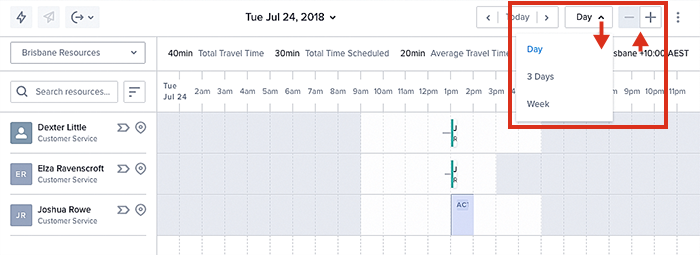
Horizontal Swimlane
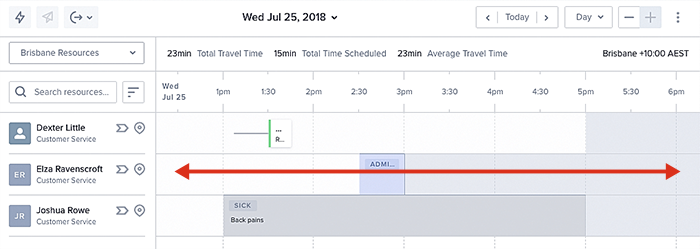
Related links
Vertical Swimlane
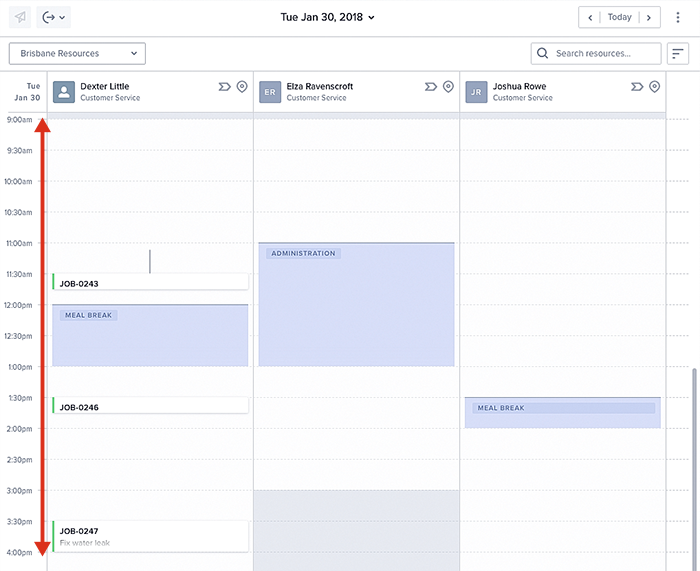
Related links
Feedback
Was this page helpful?