Manage regions
Overview
The data table contains a list of all the regions that are defined in the CRM. Schedulers can view, edit and create regions (as required by their organization) via the Skedulo web app–rather than having to find and enter them directly in their CRM.
Note
Users must have the required CRM permissions to create, view and edit the data table.View regions
The data table lists can be accessed via the navigation menus (at the top of the console). Click on Manage and select Regions from the menu options.
The table lists all of the regions defined in the CRM. Column titles marked with a small accent can be sorted by clicking on the accent symbol. View and edit options are available by clicking on the account name. A delete button is exposed when the checkbox is checked at the beginning of each table entry.
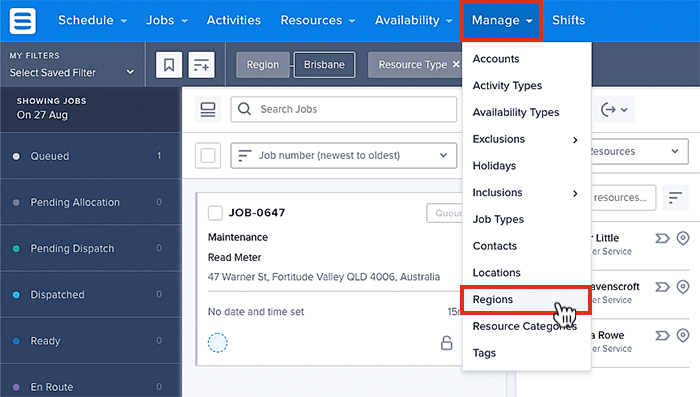
Accessing regions, from the data tables.
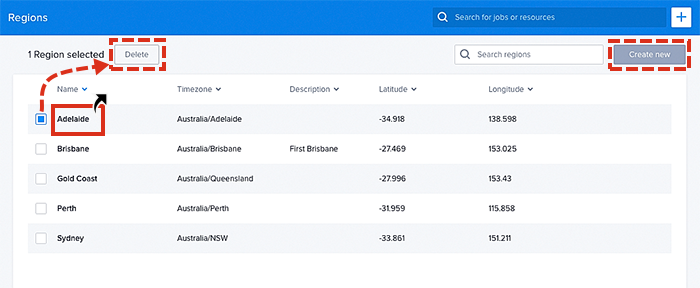
Viewing examples of regions in the data table.
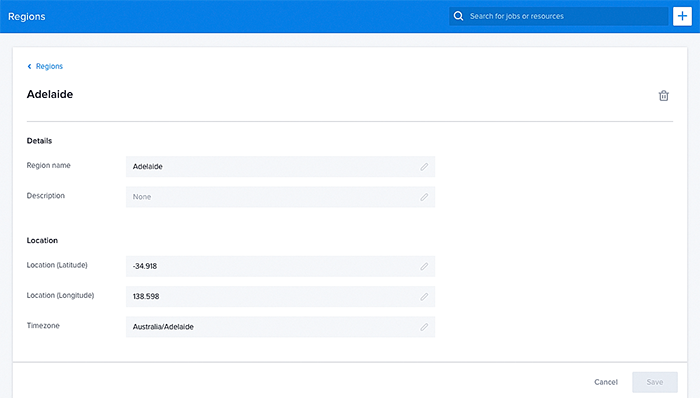
Viewing a region in the data tables.
Also, see Regions.
Create a new region
Create a new region directly from within the data table by clicking on the Create new button at the top-right corner. Complete the required fields named Region Name and Timezone (highlighted red), followed by any other appropriate information.
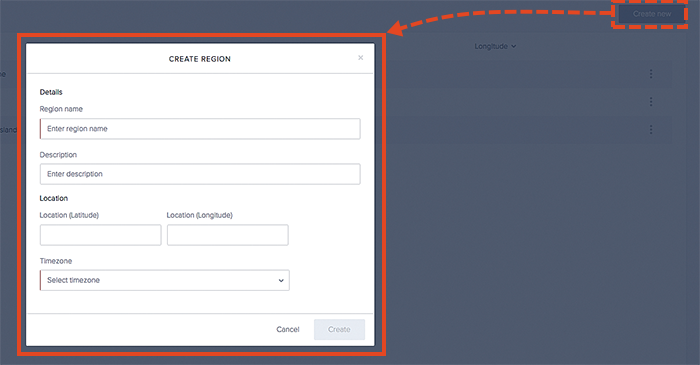
How to create a new region using the data table.
Feedback
Was this page helpful?