Create new job
Overview
Resources can create jobs (and optionally assign them to themselves), using the Skedulo v2 mobile app.
Note
The ability to create new jobs using the mobile app is controlled by the admin setting Allow resources to create jobs (admin settings are configured in the web app).
This beta feature is disabled by default.
Create a new job
To create a new job using the Skedulo v2 mobile app:
-
Tap the large +(plus) icon in the top bar (at the top-right corner of the app).
-
From the pop-up menu select Job, this will open a Create job screen containing various selection buttons.
-
Select a job type from the list provided.
-
Complete the rest of the job’s details:
-
Job description.
-
Account.
-
Contact (optional).
-
Region.
-
Location (optional).
-
Address.
-
Start date (optional).
-
Start time (optional).
-
Duration.
-
Urgency (optional).
-
Assign to myself (optional). Note: When a new job is created and Assigned to myself is enabled, the start date and time are required before it can be saved.
-
Other notes (optional).
-
-
Tap on the tick icon (at the top-right of the view) to save the job.
-
If the switch Assign to myself was enabled when the job was saved, the new job will appear in the calendar views in a pre-confirmed state.
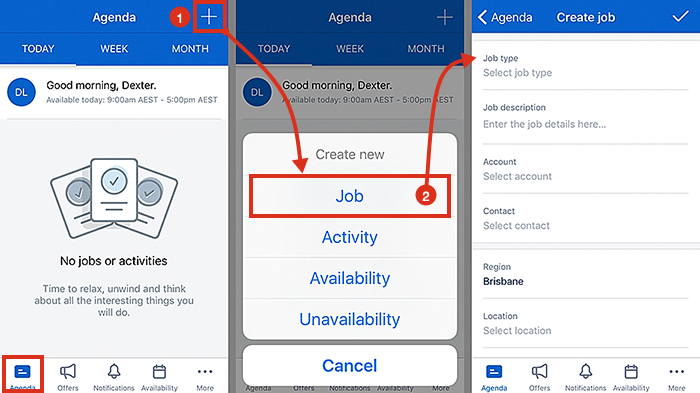
Data not saved
When you tap the tick to create a job you get the following notification Data not saved. Why is this happening?
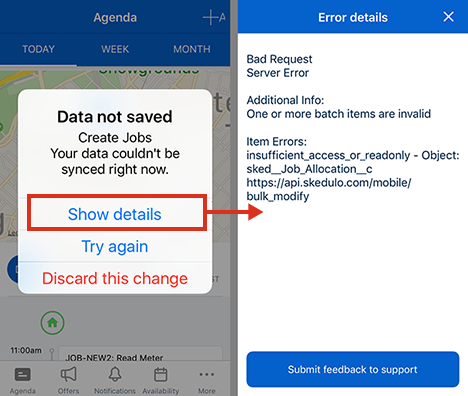
If you tap Show details (the other option in the menu), you will be able to see the error details.
If the error reads insufficient_access_or_readonly - Object sked_Job_Allocation__c you are not permitted to create jobs using the mobile app. Contact your administrator.
Admins for teams using Salesforce to connect to Skedulo should check the permissions for the Job Allocations object in the Skedulo Resource permission set. By default, this object is read-only for
resources. To grant permission to create jobs using the mobile app, first clone the permission set, then enable “Create” for the job allocation object (and save). Once enabled this cloned permission set will need to be added to the appropriate user before they can use the feature.
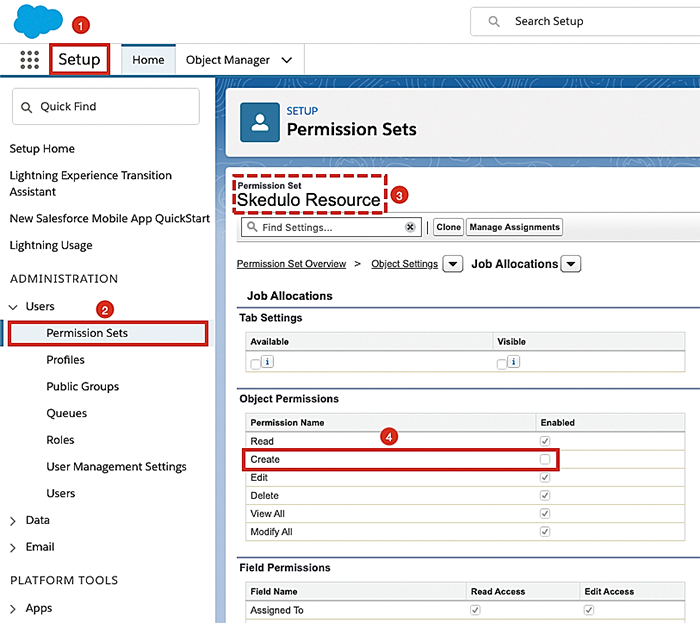
Note
The organization’s CRM administrator is responsible for creating and maintaining cloned permission sets.Related links
Feedback
Was this page helpful?