OAuth errors
Overview
Sometimes users of the Skedulo mobile app and Skedulo, will see “OAuth” errors when logging in. OAuth is a third-party authorization system. It allows Skedulo to use authenticated sessions from other systems such as Salesforce to guarantee a user’s identity.
There are a number of OAuth error messages which have different causes. This article lists the most common errors together with possible causes and solutions. If your org uses a custom, non-Salesforce login page we suggest you first contact your org’s admins for help.
The two most common errors we have seen in connection with Salesforce logins are:
- You didn’t complete the approval process before it expired.
- Your OAuth session is no longer valid.
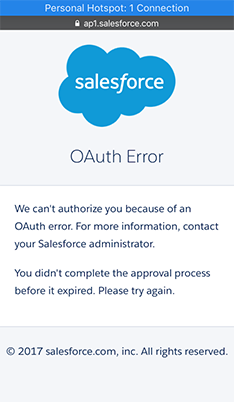
Screenshot of the error for when you did not complete the approval process before it expired.
Troubleshooting steps
- Log out of Skedulo and log back in. Nine times out of ten this will resolve the issue. If it doesn’t,proceed to step 2.
- Restart the Skedulo mobile app. Sometimes the login process has actually succeeded, but the final redirect back to the Skedulo app fails. Restarting the app will then allow Skedulo to log in (usually automatically). If this doesn’t resolve the issue, proceed to the next step.
- Uninstall and reinstall the Skedulo mobile app. In rare instances, it is necessary to reinstall the app to resolve the issue. This is due to the app caching an invalid authorization token.
If you still see the error after trying the above steps, then please take a screenshot of the error and contact Skedulo support for assistance.
Technical notes
The following information may help admins troubleshoot further.
- Skedulo supports OAuth 2.0 (not earlier versions).
- Skedulo uses Auth0 as an authentication service.
Feedback
Was this page helpful?