Configure and manage geolocation of job allocation status change
Overview
When the job allocation status (JA) is updated by the resource, the Skedulo mobile app will attempt to get the geolocation data at the time of the status change. If successful, the data is then stored on Salesforce where it can be viewed.
Note
The gathering of geolocation data is reliant on each resource granting their permission to be tracked. Location services can be enabled (or disabled) by each user, via their mobile device settings.Fields available in job allocation for geolocation
The following fields are available to be viewed on job allocations in Salesforce once the page layout view has been changed:
-
Geolocation Start Travel.
-
Geolocation Check-in.
-
Geolocation In Progress.
-
Geolocation Completed.
Configuring the page layout for job allocations
To expose the geolocation fields in the job allocation records, perform the following:
-
Using Salesforce Lightning, select Setup.
-
Perform a search to locate and open the Object Manager, then select the Job Allocation object from the object list.
-
For job allocation, click on Page Layouts.
-
Click on Edit.
-
Select and drag all the unexposed GeoLocation fields down into the page layout.
-
If required, rearrange the fields the way you want them (again click, drag-and-drop).
-
Save the layout.
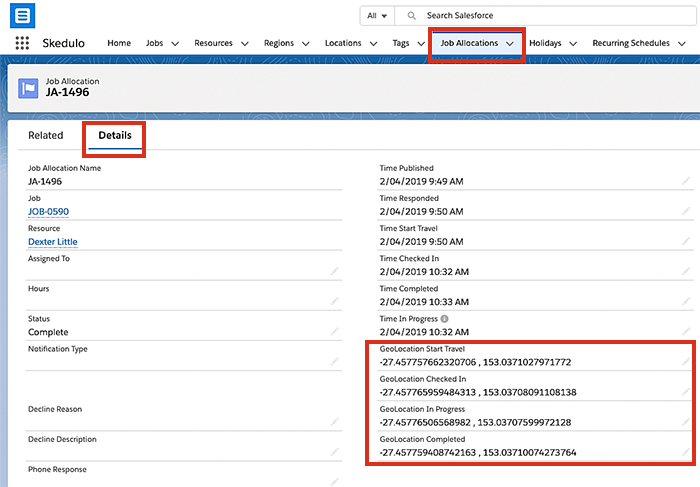
Configuring the job allocation object page layout to display geolocation data.
Viewing the geolocation data on a job allocation
With the job allocation page layout configured, each job allocation record will now display the geolocation data for each job allocation status change (providing the mobile user permits it).
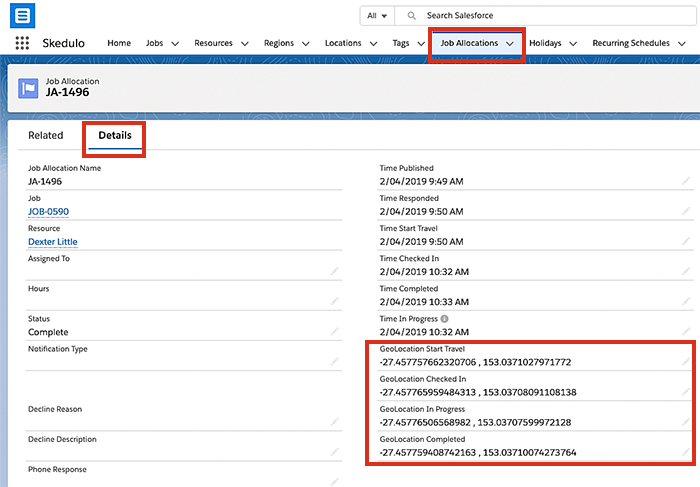
Recording geolocation data for status changes on a job allocation record.
Feedback
Was this page helpful?