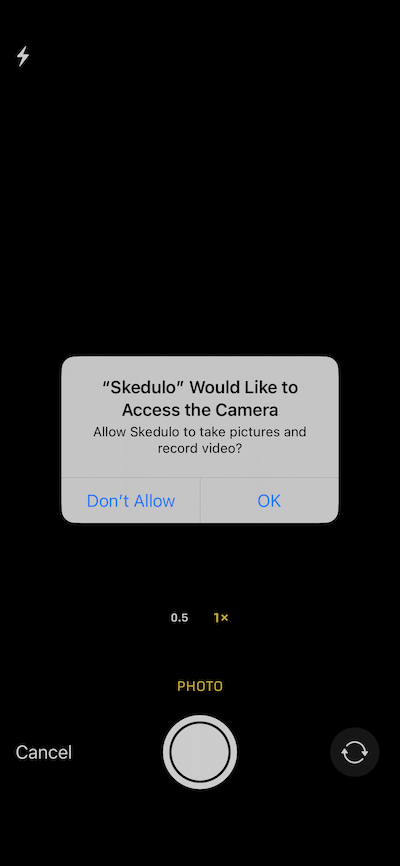Add attachments
Important
The new Skedulo Plus mobile app is currently available to selected customers.
Skedulo v2 mobile app users should refer to the Skedulo v2 mobile app user guide.
All customers will be upgraded to Skedulo Plus over time. To find out when your organization will be eligible to upgrade to Skedulo Plus, please contact your organization’s Skedulo Administrator or Skedulo Customer Success Manager.
Overview
Jobs can include photo or image attachments to jobs for upload to the server.
To upload images, Skedulo must have access to the user’s camera and photo library, which is requested the first time you log in to the app. See Skedulo Plus mobile app: Introduction and installation for more information.
Adding attachments
You can add attachments from your camera’s photo gallery from the job details screen.
-
Open the work details screen by tapping the job card on the Agenda.
-
Tap the paperclip icon in the upper-right corner of the work details screen.
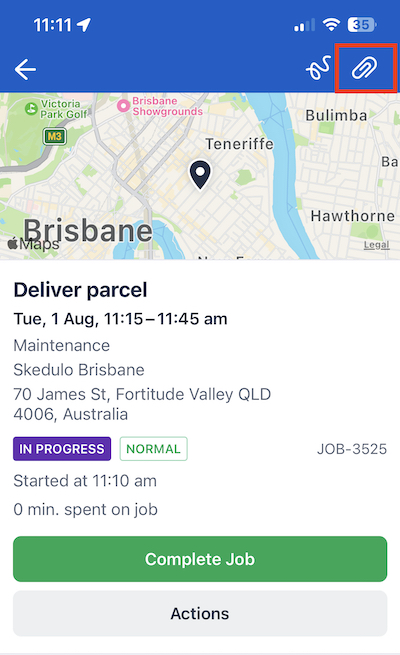
-
Tap Camera to open the mobile device’s camera app to take new photos to attach to the job. If this is the first time using the camera app, you will be prompted to allow Skedulo to access the camera.
Tap OK to allow access.
-
Tap Photo to open the device’s image gallery and select an image to attach to the job. You can attach multiple files as a batch; up to 15 files per upload. There is no overall limit for the number of files attached to a job.
-
View the attached files as thumbnails or in list view using the grid or list buttons in the upper-right corner.
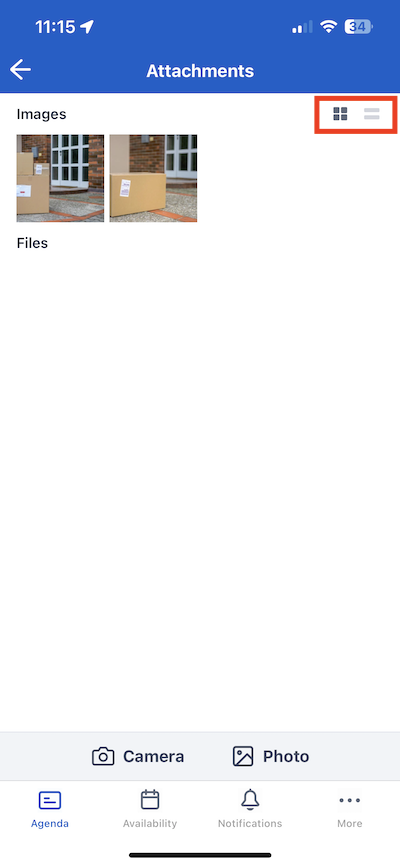
-
Tap a file to preview the image.
-
Tap the back arrow in the upper-left corner to return to the job. The number of attachments is displayed on the paperclip icon.
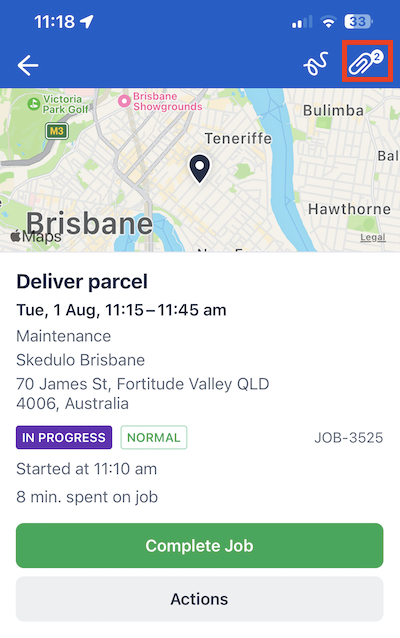
Feedback
Was this page helpful?