User settings
Overview
The user profile section provides access to your system configuration. You can update your user settings, personal profile and access the help and support platform of Skedulo from this section.
Access your user profile
The user profile page allows you to edit the user’s names, regions, roles, and resource details if they have the Resource role.
To access your user profile, do the following:
- Click your avatar or profile picture in the top-right of the Skedulo console, and then click Settings.
- Click Users & roles > Users.
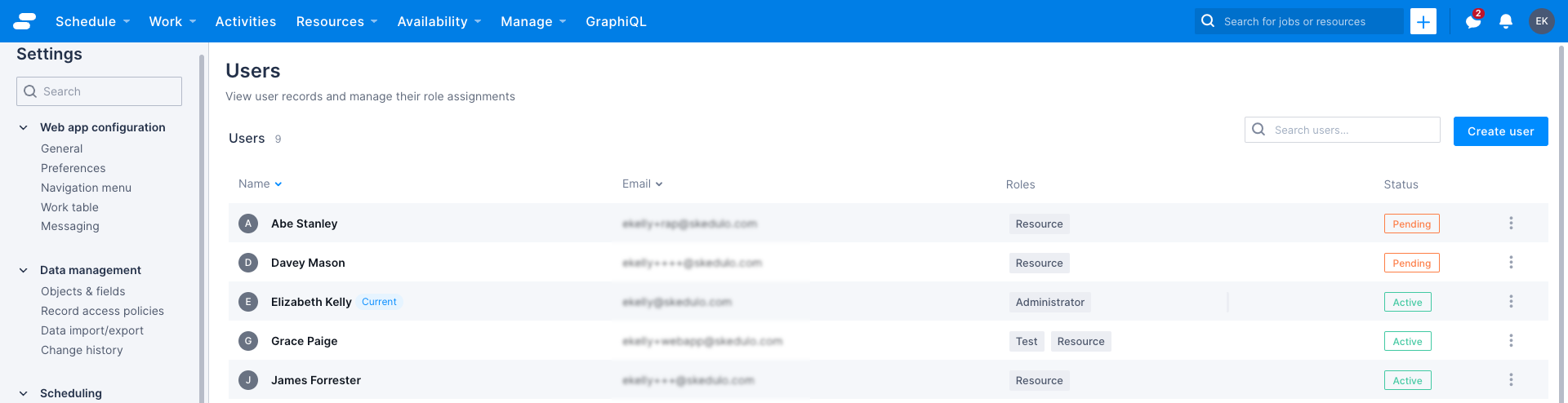
- Click your user in the list, or use the search to find your user.
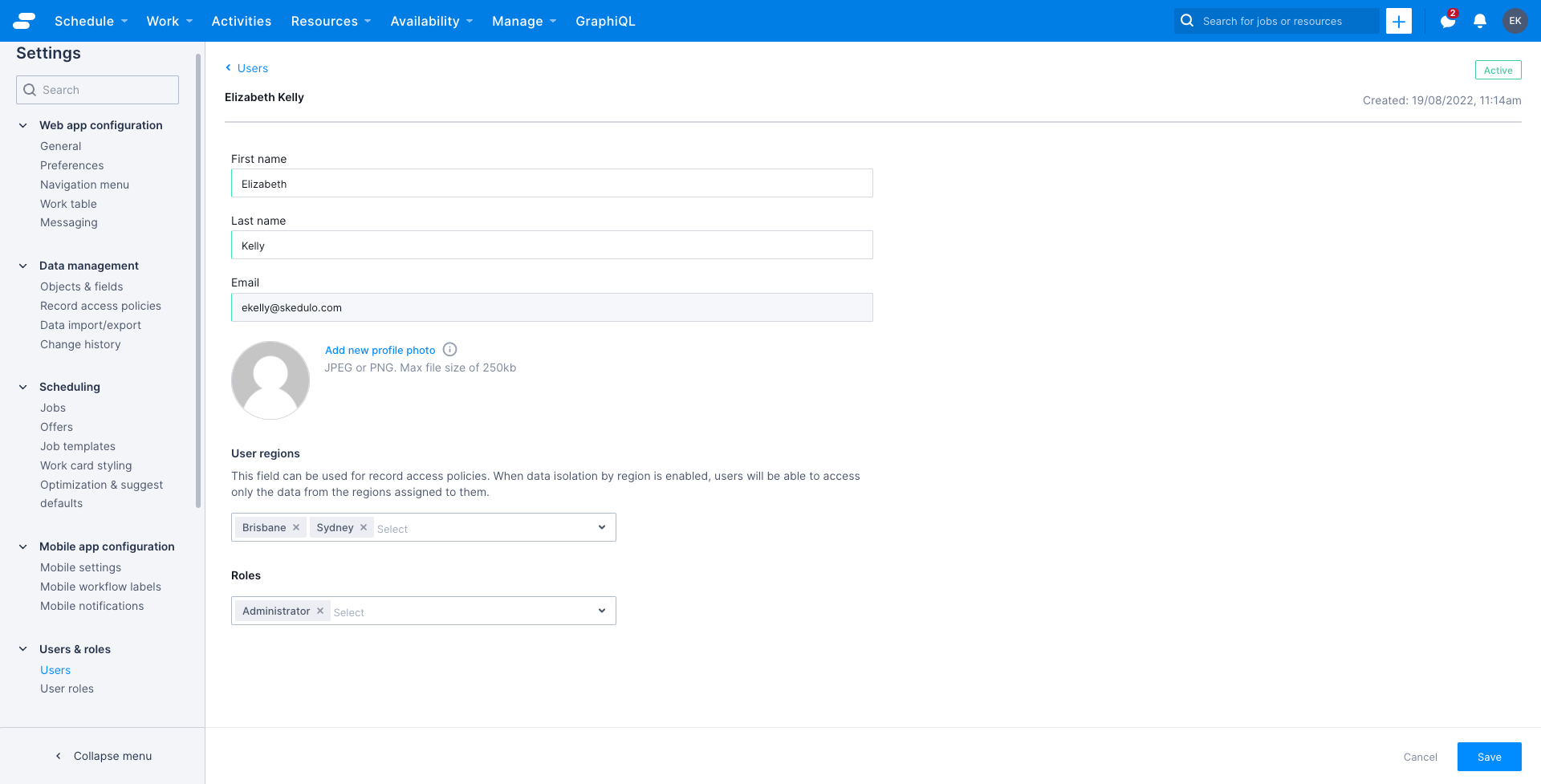
Change settings
The settings section allows you to configure different features of Skedulo, including the web application, and mobile app settings. The available settings options, however, may differ depending upon your role and permissions.
You can access the admin settings by navigating to the Settings option available in your user profile.
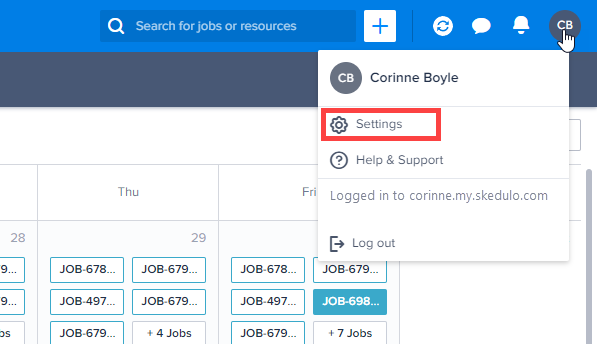
Related links:
View and configure general settings.
Add or change profile image (Skedulo for Salesforce).
Feedback
Was this page helpful?