Job workflow overview
Overview
A job represents a unit of work to be undertaken by one or more resources for an account. When a job is created, it is given a description, duration and an indication of the requirements to complete that job can be given. The job is given a status that reflects its progress through the job workflow.
Standard Skedulo job workflow
After a job is allocated, it can be dispatched to the resource/s. A notification is sent to their mobile device (using either a push notification or SMS), and the Skedulo v2 mobile app will provide an alert. The resource can then either Accept or Decline the job unless your organization is specifically configured to prevent resources from declining a job.
When a job is accepted it moves onto the Skedulo agenda. If declined, the job is removed from the Skedulo agenda, and it goes back to a Pending Allocation status for the scheduler to reschedule later.
After that, the resource manually progresses the job through various states, as milestones are met:
-
Start travel–navigate using the map (or other) to the given address or location.
-
Check in–on arrival at the destination.
-
In progress–the job has been started.
-
Complete job–when the job finished.
To provide visual feedback to the user, each time the workflow action button is tapped, the button text dims (gray) temporarily while the job allocation status changes.
The Skedulo v2 mobile app tracks the resource’s travel time, the time they checked in to the job, and how long the job was in progress.
Jobs can include attachments (documents or images), collected as part of the process of completing the work. Jobs can also include custom fields that can track additional org-specific information. It is possible to define a custom UI to update these fields in both the web and mobile apps.
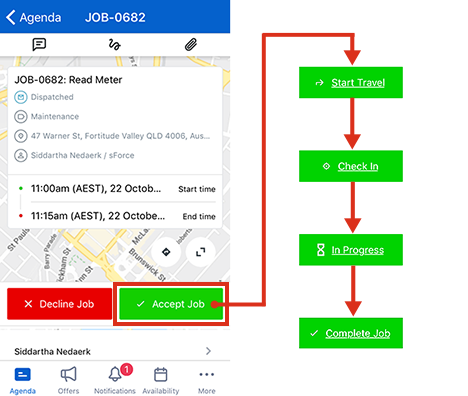
The job allocation state updates on the web app in real time as the resource changes status on the mobile app.
During the job flow, if the Skedulo v2 mobile app is closed or goes off-line for a period, the job’s details will resync when the app is reconnected, returning the user to the point at which they left.
Job status indicators and job allocation status
Job status indicators are used throughout the mobile app to provide a visual indication of the jobs current status. They appear just under the job number and description in the job’s details. They display as follows:
-
Dispatched.
-
Confirmed.
-
En Route.
-
Checked In.
-
In Progress.
-
Complete.
Note
Organizations can change the wording of the workflow buttons in admin settings, so these may appear different in the mobile app based on specific configurations.
There are also admin settings exist which allow a certain amount of workflow customization.
Related links
Feedback
Was this page helpful?