Deallocate and unschedule
Overview
“Deallocate” will remove allocated resources from the selected job(s). If a date and time have been scheduled for that selected job(s), they will remain untouched.
“Unschedule” will remove allocated resources and any scheduled date/time. An unscheduled job will have its job status reset to “Queued.”
Deallocate vs. Unschedule
A comparison of the two features: Deallocate and Unschedule.
| Deallocate | Unschedule | |
|---|---|---|
| Removes allocated resources. | Yes | Yes |
| Removes scheduled date and time. | No | Yes |
Where to find Deallocate and Unschedule
The deallocate and unschedule features are available from:
- The horizontal swimlane, vertical swimlane and map views of the scheduling console.
- Job details view (see toolbar above the allocated resources panel).
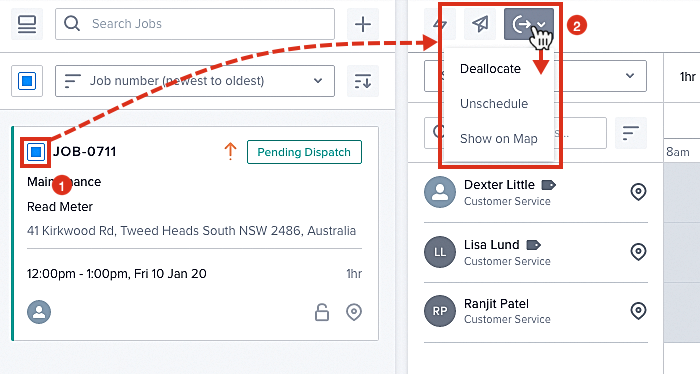
Where to find the deallocate and unschedule features in the scheduling console.
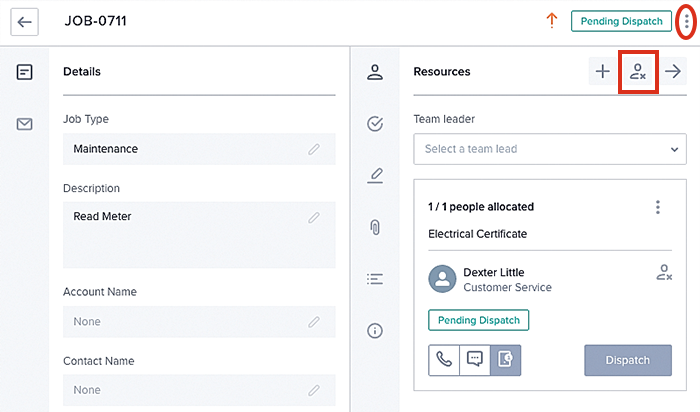
Where to find the deallocate and unschedule features in the job details view.
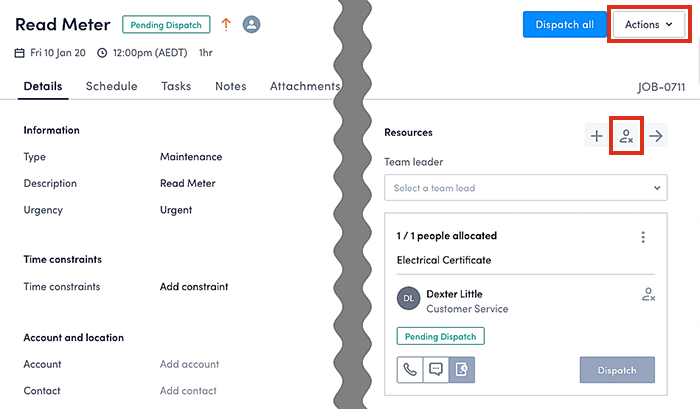
Where to find the deallocate and unschedule features on the job page.
Deallocate
On the job details view, the Deallocate feature is called Remove Allocations. Clicking on the Remove Allocations button removes all resources that have been allocated to the job. The date and time remain set.
Tip
To remove a single resource from a job, click on the Remove Resource button on the resource card.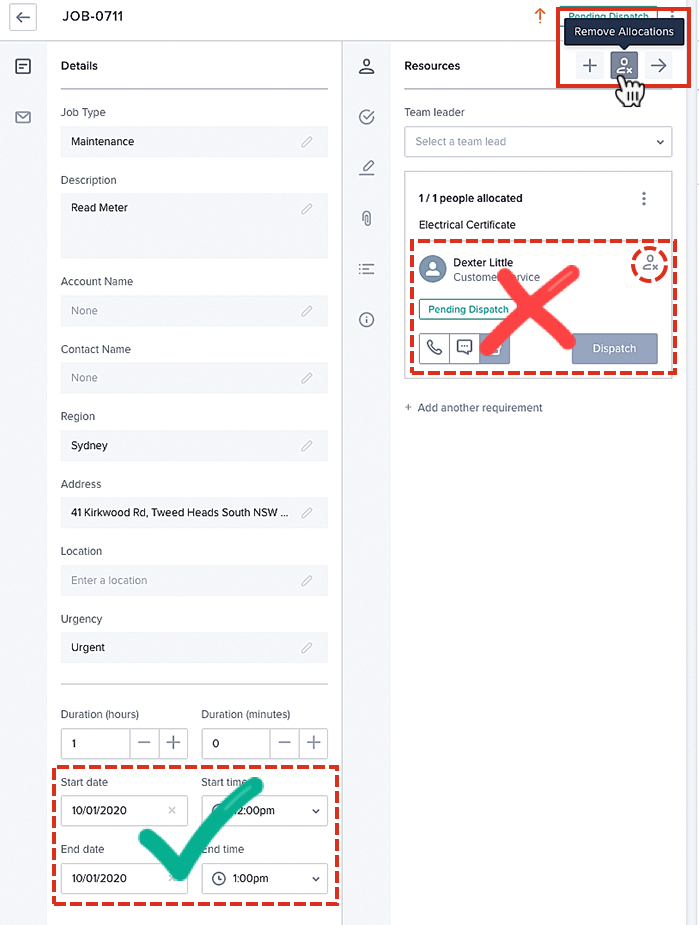
How to deallocate (or remove allocations) in job details.
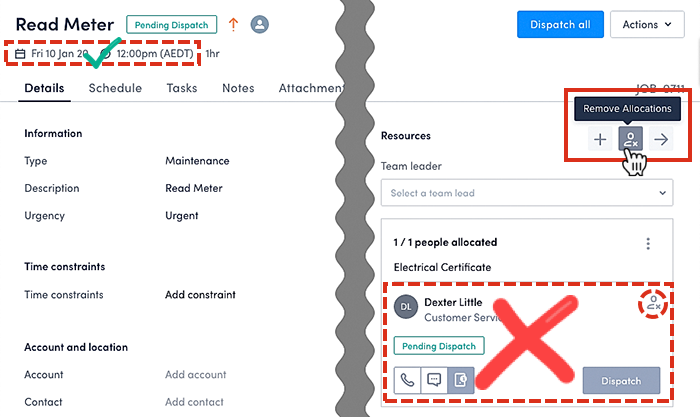
How to deallocate (or remove allocations) on the job page.
Unschedule
On the job details view, click on the Unschedule button to remove all resources that have been scheduled for the job. The date and time will also be removed.
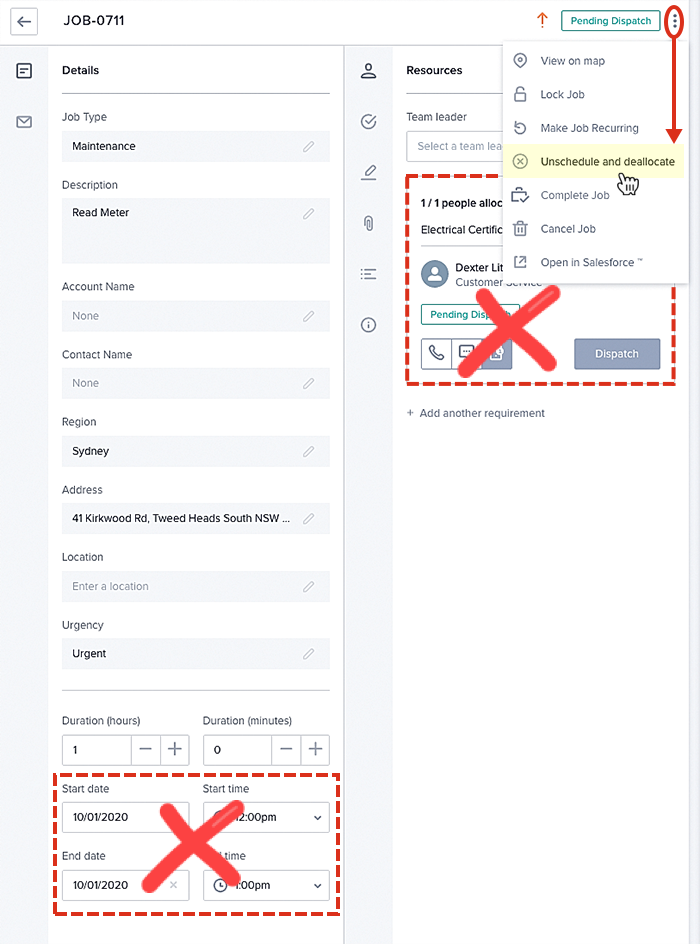
How to unschedule resources from a job in job details.
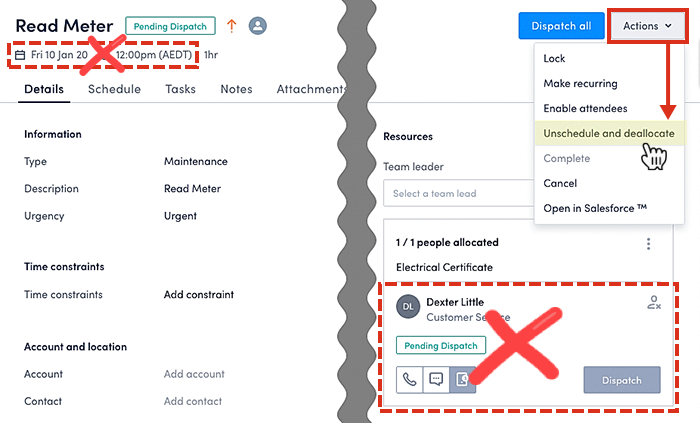
How to unschedule resources from a job on the job page.
Note
The job marker (or map pin) displayed in the map view will also be removed during the unschedule process.Job status
Deallocate, and unschedule will be enabled for jobs with following job statuses (see table).
| Job Status | Deallocate | Unschedule |
|---|---|---|
| Queued (no Allocated Resources). | No | No |
| Queued (with Allocated Resources). | Yes | No |
| Pending Allocation. | No | Yes |
| Pending Dispatch. | Yes | Yes |
| Dispatched. | Yes | Yes |
| Ready. | Yes | Yes |
| En Route. | Yes | Yes |
| On Site. | No | No |
| In Progress. | No | No |
| Complete. | No | No |
| Cancelled. | No | No |
Deallocate and unschedule feature enabled (Yes/No) per job status.
Deallocate or unschedule multiple jobs
A scheduler can use deallocate or unschedule on several jobs at the same time. In scheduling console, select all jobs that the feature should be applied to and click on deallocate/unschedule icon. Once deallocation or unscheduling is complete, a notification will be displayed on-screen.
If deallocate/unschedule cannot be applied to one of the selected jobs (e.g., a job with status=“Complete”), the job will be skipped during processing.
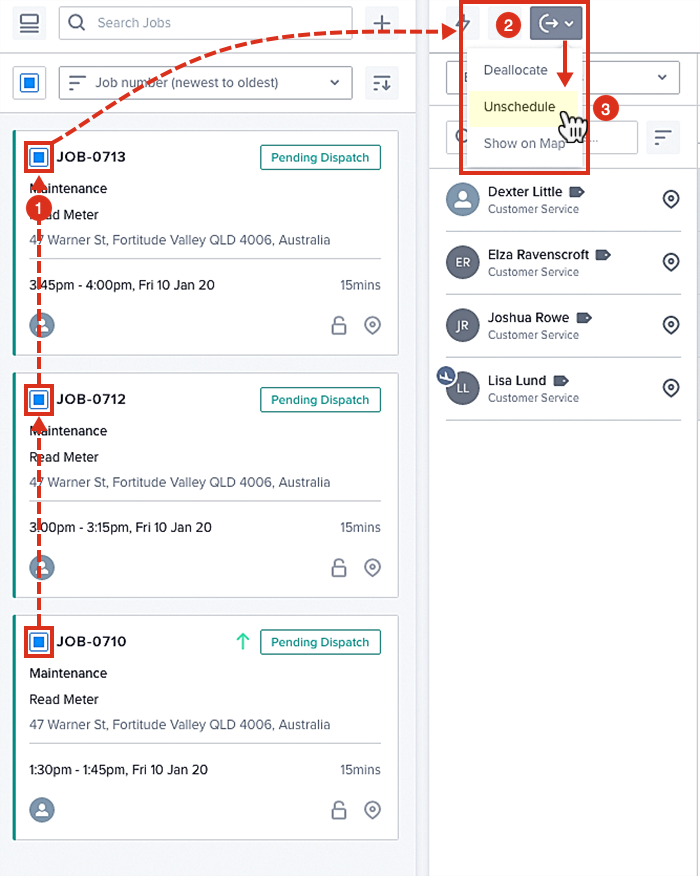
Three jobs that have been selected to be unscheduled at the same time.
Feedback
Was this page helpful?