View and manage resource availability
Overview
Availability refers to the times when a resource can be scheduled jobs. Availability is defined in the CRM using an “Availability Template” which describes working hours for one or more resources on a weekly basis, or by “Availability Records” which define specific one-off periods of available or unavailable time for a resource.
On a swimlane, the availability of each resource is represented using colored blocks of time. White means a resource is available, while gray indicates they are unavailable.
While schedulers can allocate jobs to resources manually outside their scheduled time, available time is strictly respected when making scheduling decisions using the Optimize and Suggest features.
Set resource availability
Availability templates
Availability templates may be set up using the Access availability Console. They can have a start and end date and can be assigned to one or more resources.
Important
It is recommended that only one availability template be active for one resource at any one time. However, when multiple availability templates are active (e.g. custom and global), then a resource will be available at all of the available times in all of the active templates.Global Availability Template
A global availability template can be shared by all users in an organization to provide all resources with a default period of availability, i.e., Monday to Friday, from 08:00 am to 05:00 pm.
Note
Where a global and a custom availability template exist together, they are effectively merged together. For example, with a global template of 08:00 a.m. to 04:00 p.m coexisting with a custom availability template of 09:00 a.m. to 05:00 p.m., the resource’s availability will be 08:00 a.m. to 05:00 p.m.To create a global availability template using Salesforce CRM (Lightning):
- Open the App Launcher.
- Select Availability Templates.
- Click the New button.
- Complete the required Availability Template Name field.
- Check the box named Global.
- Click Save to save the template.
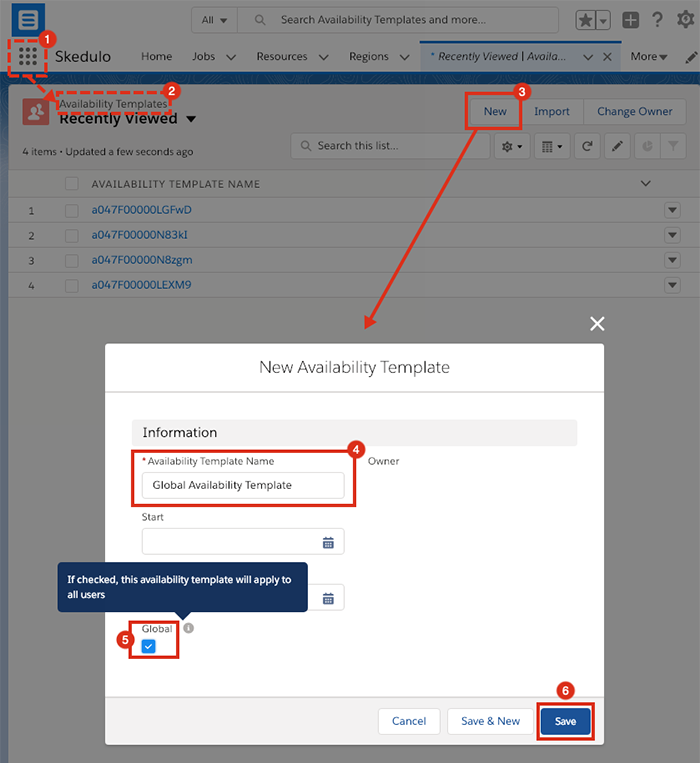
Once the global availability template is created, set the times and dates as follows:
- From the global availability template, select the Related tab.
- Click the New button for Availability Template Entries.
- Add (select from the dropdown menu) a day of the week.
- Set the start and end times for the general availability (set using military or 24-hour clock format).
- Save the entries.
- Repeat steps 3, 4 and 5 for all the other days that are required.
Lastly, add resources via the New button next to Availability Template Resources.
Holidays
Holidays can be global or define unavailable periods for all resources in a particular region. At the moment, holidays must be defined in the CRM (i.e., Salesforce or ServiceNow).
View and edit a resource’s availability
A resource’s availability can be viewed and edited in the CRM, or in the Skedulo web app. You can get a comprehensive view of all your resources in the web app using the “Availability Console” (which can be accessed from the navigation menus).
Related links
Availability and unavailability records
In addition to availability templates, a resource can have their available time modified by one or more availability/unavailability records. These records indicate additional availability (or unavailability) time and override the availability templates. An availability record is created for a specific period (such as a single day off, or extra overtime period) rather than a recurring period like availability templates.
Unavailability (time off) can be requested from the Skedulo mobile app or by the Create Unavailability button in the scheduling console (via the plus button in the top bar on the right-hand side). This creates an unavailability record in a “Pending” state and can be viewed, approved or declined from the Availability console, or the resources view (under the Availability tab).
Note
-
Pending availability/unavailability records are treated as “approved” to determine availability.
-
While it is not currently possible to create or approve availability records to extend available times from the scheduling console, some existing integrations may create this record and they are visible from within SalesForce and ServiceNow.
Precedence of availability templates and records
When determining availability, the following order is considered (from most important to least important), i.e., unavailability will always take precedence over the other options:
- Availability and unavailability requests (pending and approved).
- Global holidays and holidays for a resource’s primary region.
- Availability templates (if multiple templates exist they are merged together).
Note
If there are availability records and unavailability records for the same period then it is undefined which one will take precedence. For this reason, it is recommended to ensure that availability records do not overlap.Feedback
Was this page helpful?