Optimize schedules for Teams and Crews
Use the Optimization’s Teams and Crews extension to find the best schedules for your teams.
Overview
The Optimization extension is included in the Teams and Crews feature, but it needs to be enabled by setting up an Optimization recipe with the correct extension.
Enable Optimization in Teams and Crews
Enabling Optimization for Teams and Crews is a two-step process.
Step 1: Enable the use of Optimization extensions
To enable the use of Optimization extensions, do the following steps:
- In the web app settings, navigate to Beta features.
- Select Use Optimization extensions, and then click Save.
Step 2: Configure an Optimization recipe with the Teams and Crews extension.
To create an Optimization recipe, do the following steps:
- Navigate to Settings > Scheduling > Optimization recipes.
- Click Create optimization recipe.
- Provide a name and description for the recipe and configure the weightings as required.
- Click the Extensions drop-down and select teams-and-crews.
- Click Save.
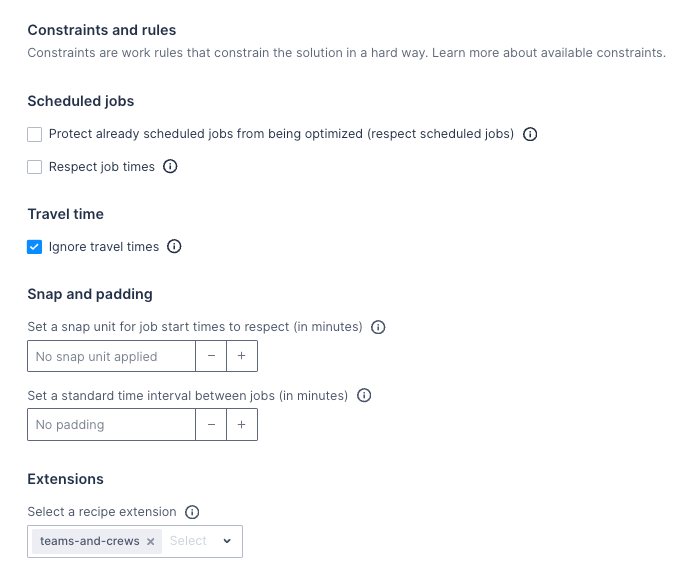
For more information about Optimization recipes, please see the recipe documentation.
Optimize a team’s schedule
Run Optimization using the Teams and Crews recipe, as you would for any other schedule. See the Optimization documentation for details.
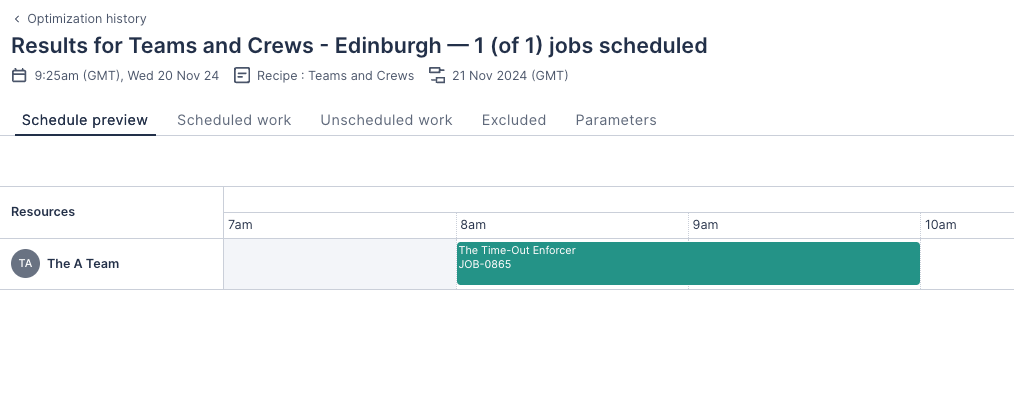
Feedback
Was this page helpful?